Courses allow students to enroll and complete tasks. Creating and managing courses do not require a subscription, but participating in course as a student (assignments, reviews, etc) does. Any Eli Review user can create and manage a course.
Instructors can create a new course from the Instructors tab on the Eli Review Dashboard.
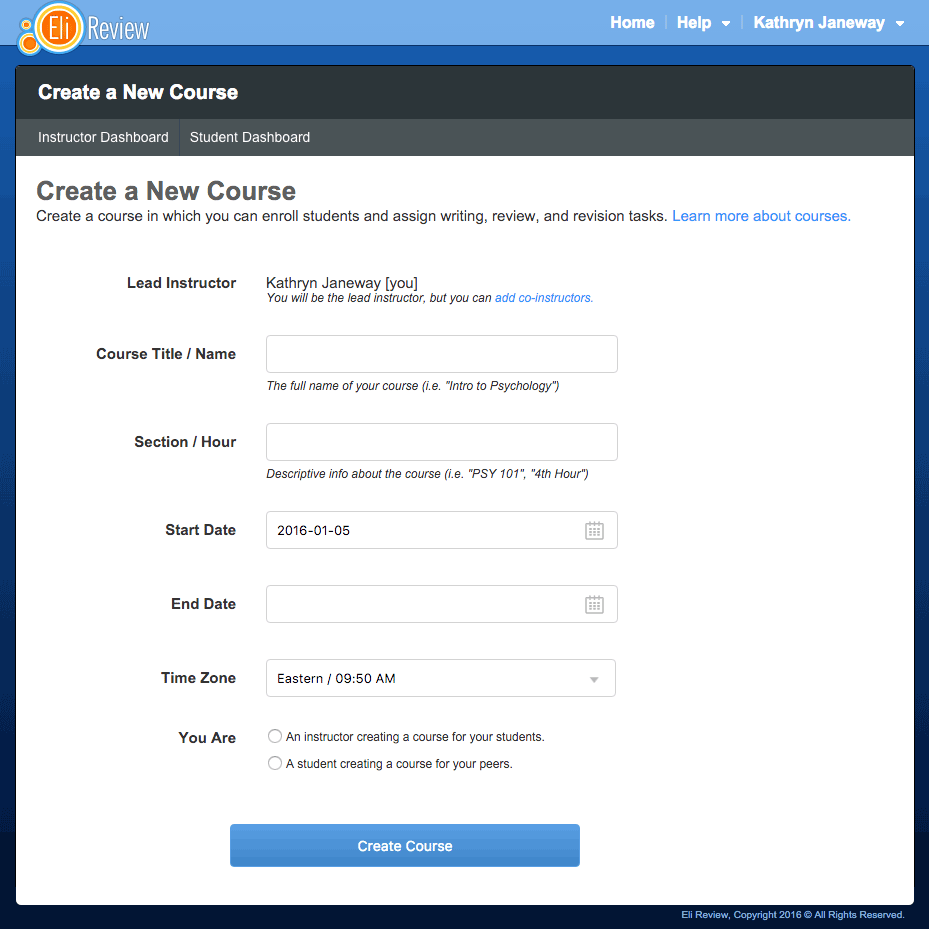 The Create a Course form will ask you for the following basic information:
The Create a Course form will ask you for the following basic information:
You’ll also be asked to identify your role in Eli – if you’re an instructor creating a course for your students, or a student creating a course for your classmates. If you’re an instructor, you’ll be asked the following questions:
Once you have completed the form, click on Create Course. This will take you to your Course Page for the course you just created.
When an institution makes a bulk purchase of Eli subscriptions on behalf of their students, students are issued a subscription as they enroll in the course where the institution code has been applied. Each institution will have a code they can share with instructors that will give them access to the institution’s pool of subscriptions.

The basic operation looks like this:
Getting your institution’s code: each institution will operate differently, but there will be at least one person at each institution designated as a “manager” who is responsible for distributing codes to instructors. If you’re not sure who the manager is at your institution, consider contacting your administrative assistants, department chairs, of you can contact Eli’s customer support at [email protected] for assistance.
If you don’t have a code: if you know your institution has a code, but you don’t have it when creating your course, simply select “no” for the “does your institution have an Eli site license” question. You will be prompted to enter information about your institution manually, and your students will not be granted Eli subscriptions when they enroll. However, you can enter the code later in your Course Settings.
The Course Homepage can be thought of as “Mission Control” for a course – it ties all of the instructor’s tools together into a single display. It is the “landing page” instructors see once they’ve selected a course from their Eli Review homepage.
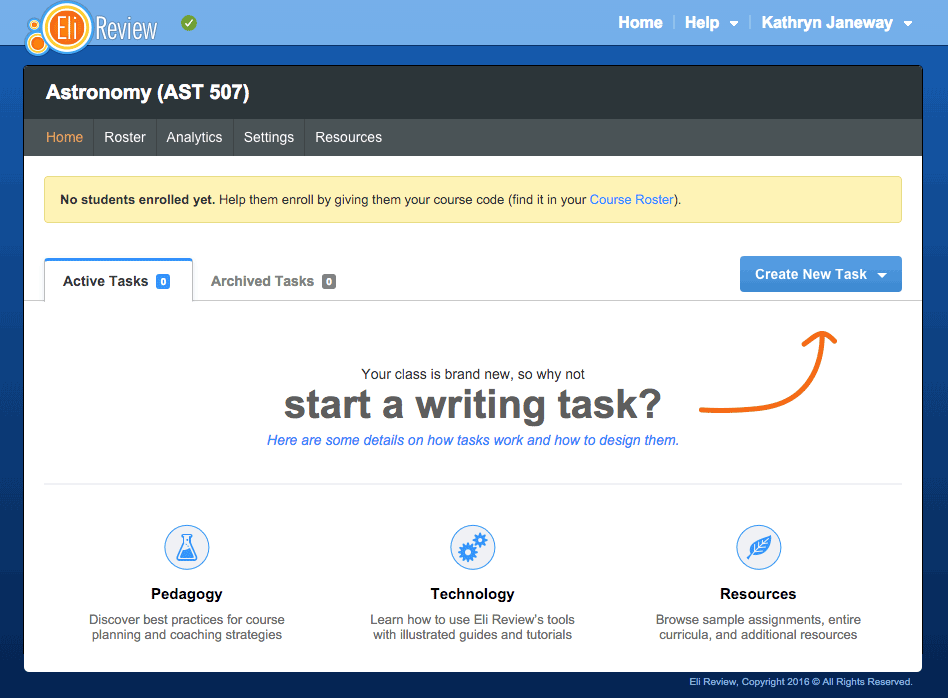
There are give navigation options in a course that are accessible from anywhere in the course:
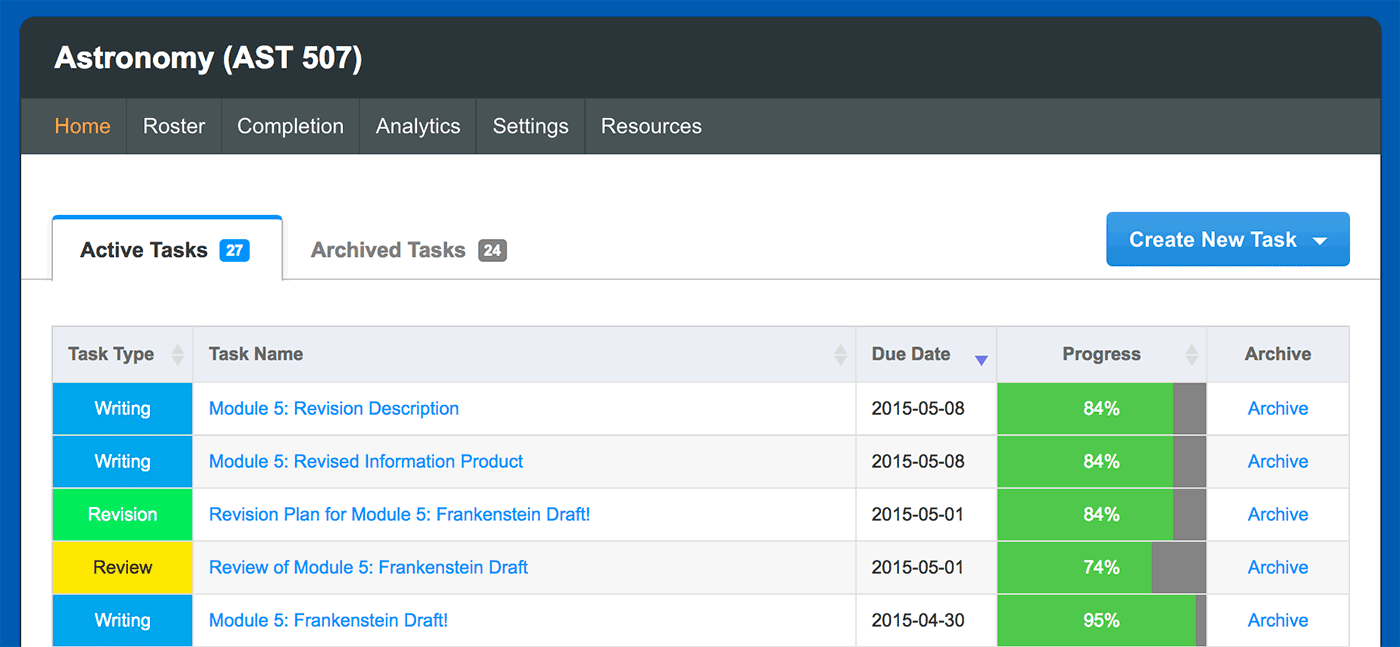
Functions specific to the Course Homepage allow you to manage your tasks:
You’ll also be able to control the status of different tasks – you can choose to “Archive” a task that you don’t wan to be visible anymore. It’s never gone, though, just move to the “Archived Tasks” list.
What does it cost to create an Eli Review course?
Nada, nothing, zero – teachers use Eli Review for free. Instructors can sign up, enroll students, and manage tasks at no cost. Students purchase an Eli subscription to enroll in courses and participate in assignments and reviews.
How many courses can I create?
You can create as many courses as you need.
Some instructors combine sections of the same course into the same Eli Review space. Eli does not have a way to separate the rosters of the different sections: (1) all students in all sections will appear alphabetical order, and (2) all will be randomized in groups. Instructors can manually create groups per section, if they want to drag and drop names.