Eli Review is available to instructors at Michigan State via their courses in Desire2Learn. The Eli Review app can be used outside of D2L, but D2L integration offers a number advantages:
Writing, review, and revision activities still take place inside the Eli Review app, but setup through D2L makes signing in and enrolling students incredibly easy.
This guide covers six topics:
To add Eli Review to your course, follow these steps:
You’ve now successfully added Eli Review to your D2L course.
Note: Eli Review only supports MSU D2L courses from regular semesters (that D2L identifies with semester codes FS, SS, or US), communities, or development courses. If you add Eli Review to a development course, you won’t be able to transfer tasks or rosters directly to your production course, but you can load any tasks you create into your production course via Eli’s task repository.
Eli Review is a separate web service with its own login system. Integration with D2L connects your D2L account with your Eli account so that the two services talk to each other.
When getting started with Eli from within D2L, you’ll be prompted to either create a brand new Eli Review account or sign in to your existing Eli Review account. Once you’ve taken this step, D2L and Eli will remember who you and you won’t have to repeat this step again (for this class or any future classes at MSU).
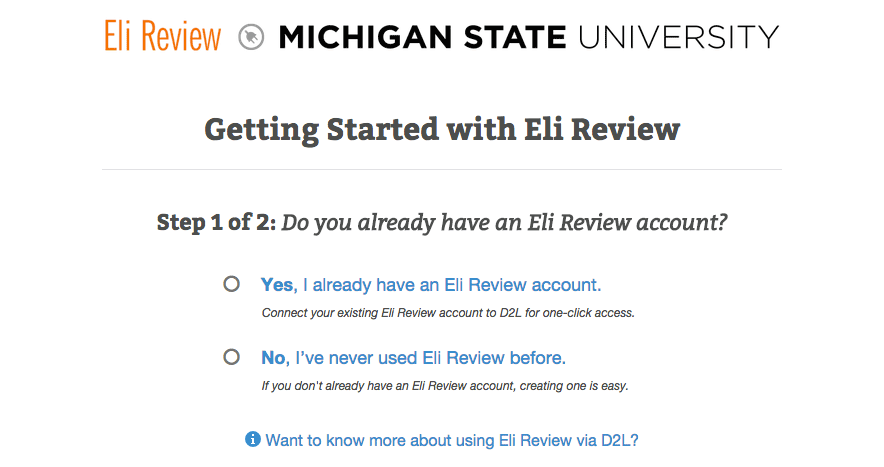
If you’ve never used Eli Review before, you’ll need to create an account. Simply click the “No, I’ve never used Eli Review before” option inside D2L to do this. D2L will share your name, email, and username (your MSU NetID) with Eli, but you’ll be prompted to enter a password for your Eli Review account and select a security question.
If you’ve used Eli Review before, you’ll already have an account that has courses you’ve taught in the past. You can easily connect your existing Eli account to your D2L account.
Inside D2L, choose the “Yes, I already have an Eli Review account” when you start Eli. You’ll be prompted to enter your Eli username and password. If you have forgotten those, you can use the password reminder tool on the Eli website. Once you provide your username and password, the system will connect your Eli account with your D2L account.
Reminder: you’ll still be able to log into the Eli app outside of D2L with your username and password, but if you navigate to Eli from within D2L, you won’t need to log in to Eli separately.
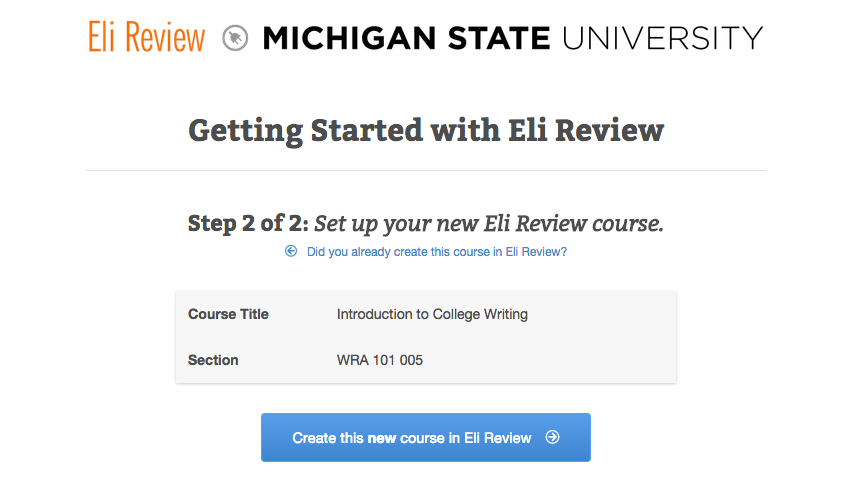
Once you’re signed in, you’ll be able to start your course in Eli Review. Eli will already know the title, section, and dates of your course from D2L; all you will need to do is click the “Create this new course” button, and your course setup will be complete.
If you’ve already started an an Eli Review course outside of D2L: if you already started a course in Eli Review without going through D2L, you can retroactively connect the two. Students will be able to enroll with one click and won’t have to purchase an Eli Review subscription to participate. To connect the courses in Eli and in D2L, click the “Did you already create this course in Eli Review?” link and find the name of the course in the existing course table.
Students can join your course via D2L in a very similar process. Students new to Eli create accounts; students with existing accounts connect them. Once they’ve set up an Eli account, they will automatically be enrolled in your course as a student.
You can prompt your students through these steps in D2L:
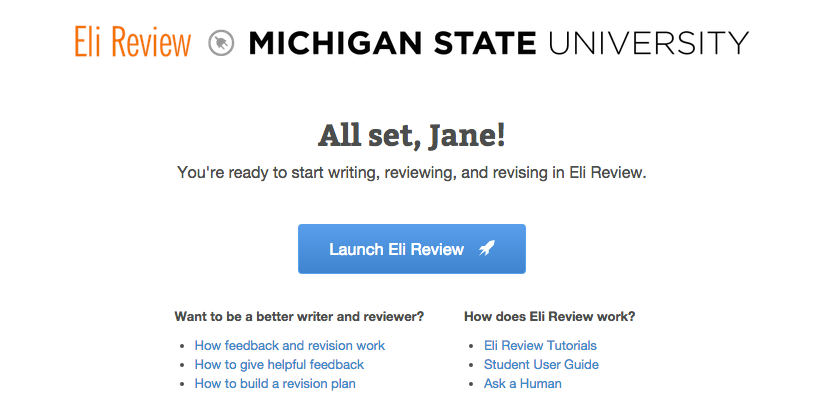
After this initial setup, students will be able to log in to your Eli course via D2L with a single click. They can also log into the web app separately using their usernames and passwords.
Once your course is up and running in Eli Review, you can begin designing and assigning writing, review, and revision tasks. Eli Review has extensive resources for designing effective tasks and coaching students to improve.
If you need technical or pedagogical assistance, Eli Review’s humans are eager to assist via: