This documentation is designed to help instructors locate Eli Review within their Learning Management System (LMS), including:
The Eli Review app can be used outside of the LMS, but integration offers a number advantages:
Writing, review, and revision activities still take place inside the Eli Review app, but setup through your LMS makes signing in and enrolling students incredibly easy.
Check the list of institutions to see if your campus has integrated Eli Review.
This guide covers six topics:
Once logged into your LMS, click on the name of the course you want to connect to Eli Review.
Once inside the course, look in the area where third-party apps are listed such as under External Tools, and add Eli Review to your course.
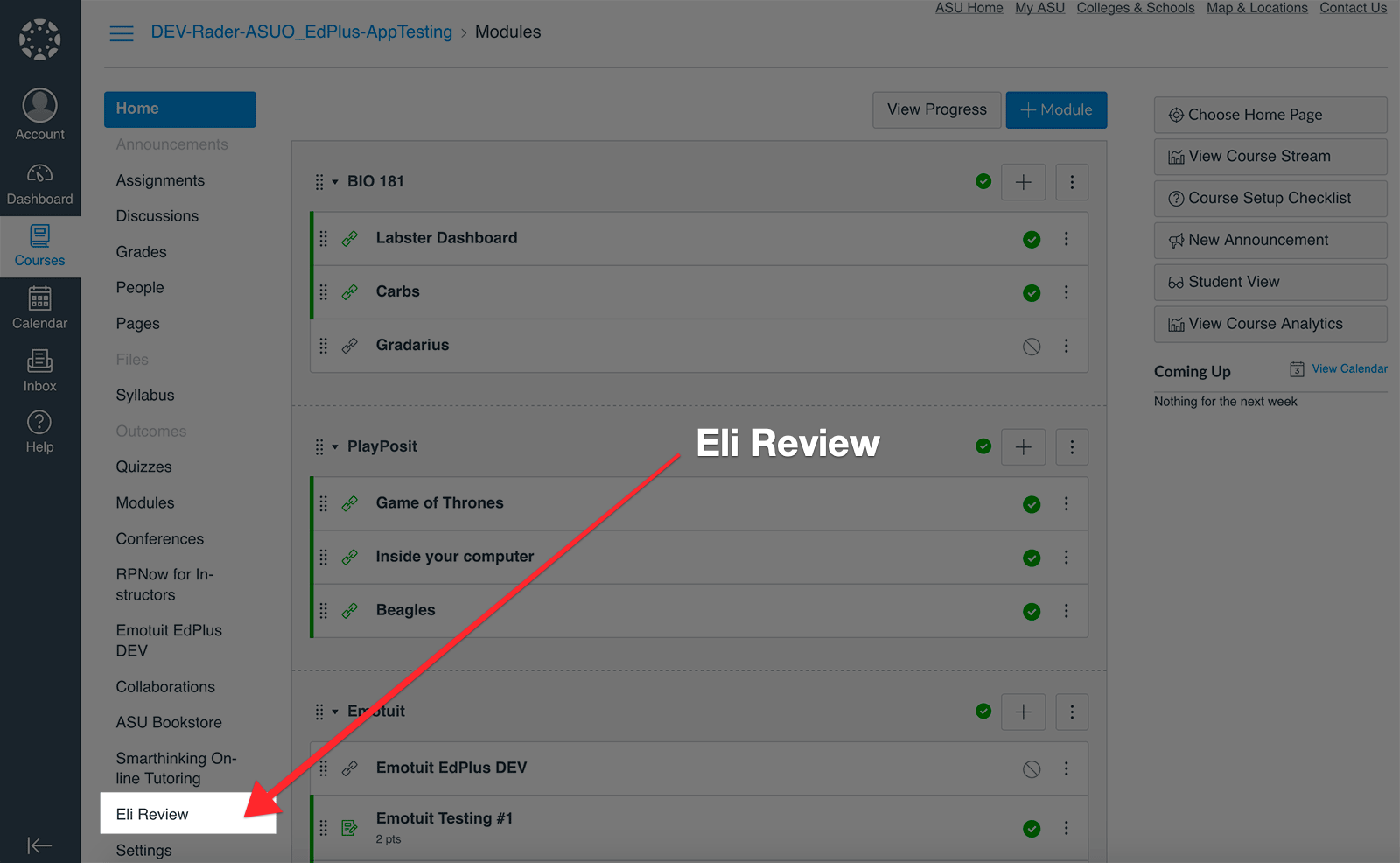
Eli Review is a separate web service with its own login system. Integration between the LMS and Eli Review allows your LMS account information to pass through to Eli.
Each time you add Eli Review to a new course, you will be prompted to click the ‘Set up Eli Review for this course’ button. You won’t see this button again after the Eli course has been created.
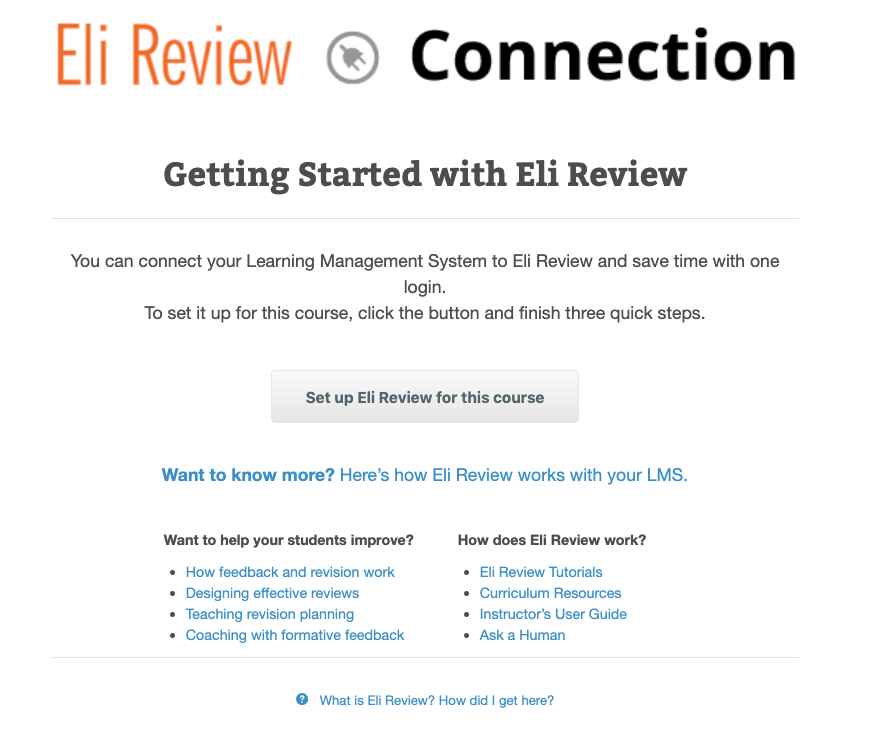
Get Started with Eli Review by clicking the button “Set up Eli Review for this course”
Next, you’ll connect your Eli Review account.
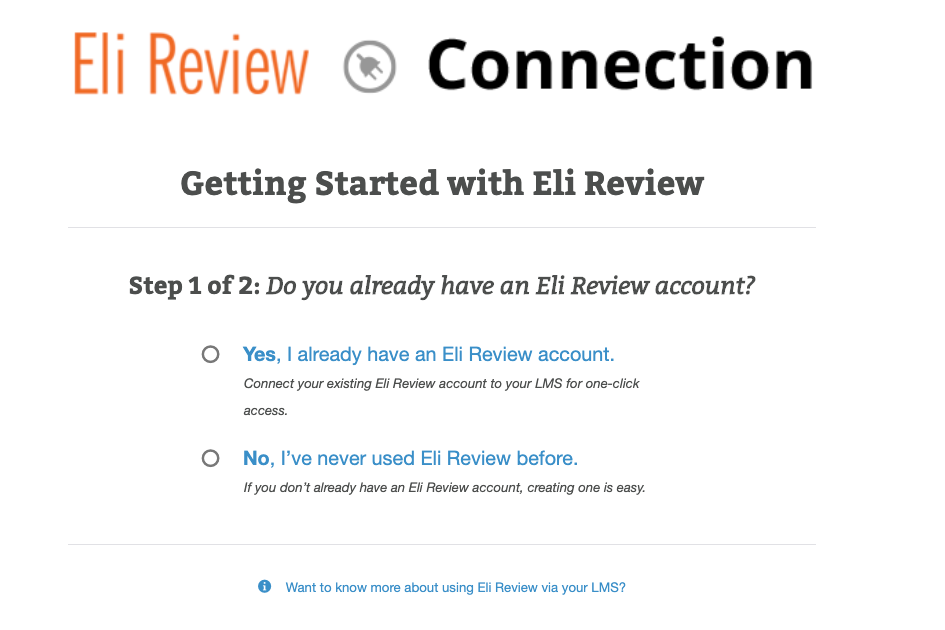
Select “yes” if you have an existing account or “no” to create a new Eli Review account.
If you already have an Eli account, click the ‘yes’ option; you’ll be able to connect your existing Eli account to your LMS account, and Eli will remember you going forward.
If you’re setting up a new Eli account, click the ‘no’ option. You’ll need to add a few bits of info that your LMS doesn’t have about you, including a unique password for your Eli account. You can use this unique password to access your courses from app.elireview.com, just in case you ever need to access Eli from outside your LMS.
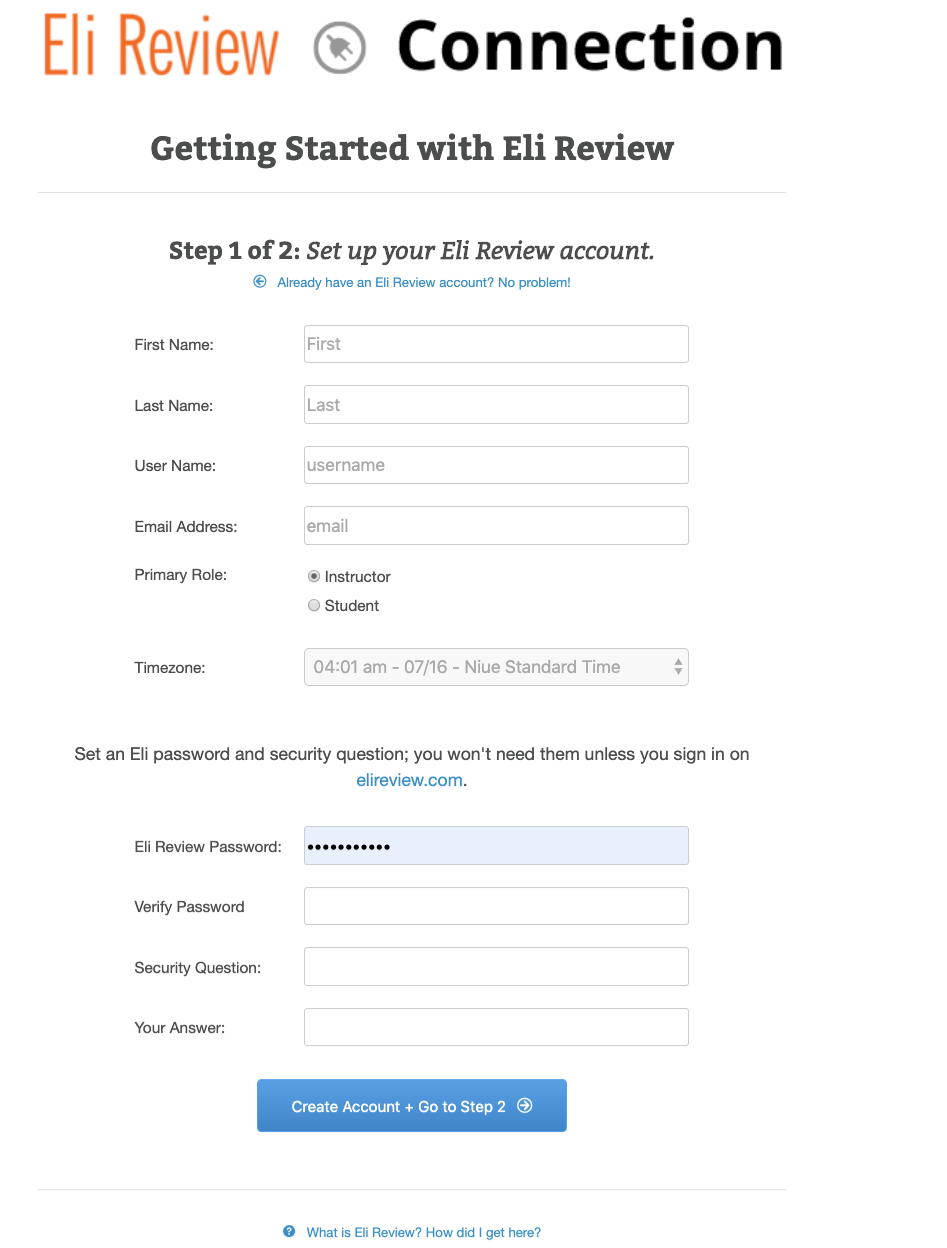
Fill out the form, including password and security question.
Reminder: You’ll still be able to log into the Eli app outside of your LMS from app.elireivew.com with your username and password, but if you navigate to Eli from within the LMS, you won’t need to log in to Eli separately.
Once you’ve created an account or selected your existing Eli Review account, you’ll enter information about your course.
Eli will auto-fill this form with as much information about your course as your LMS sends, but some of it may need to be entered manually.
Then, select “Create this new course in Eli Review”
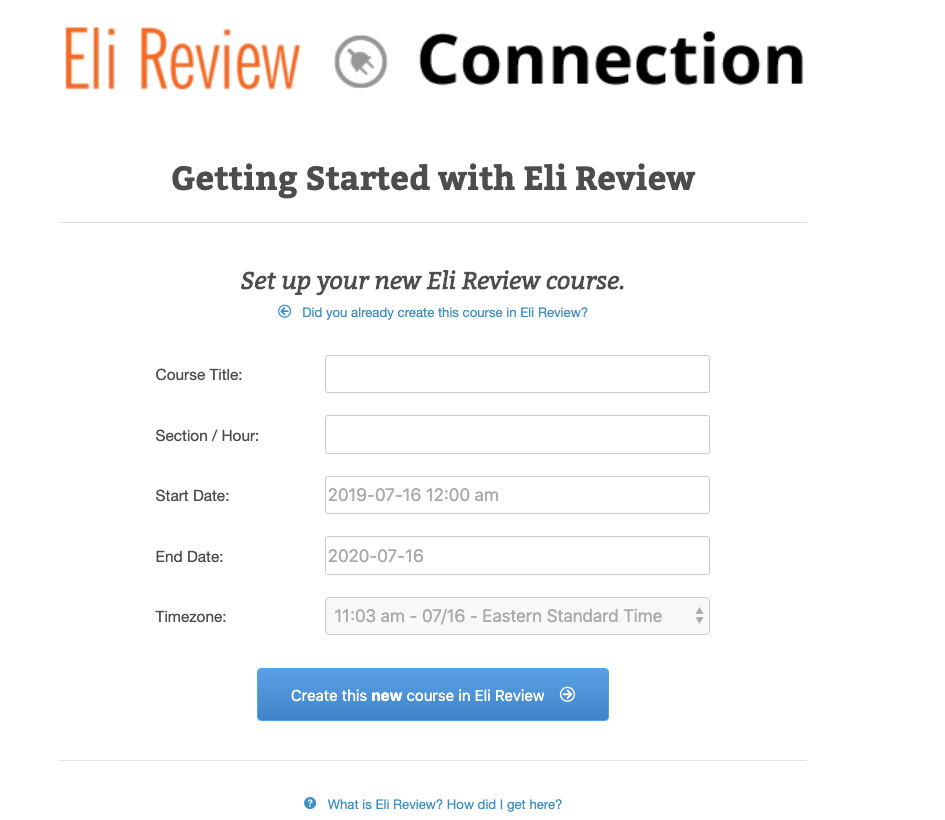
If you’ve already started an Eli Review course, click the “Did you already create this course in Eli Review?” link and click on the name of the course in the existing course table.
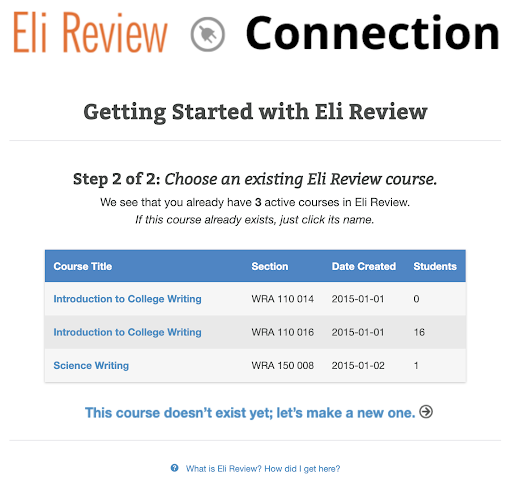
Once your account and course are set up, you’ll see a blue button labelled “Launch Eli Review.” Click the button to open the Eli Review Course in a new window.
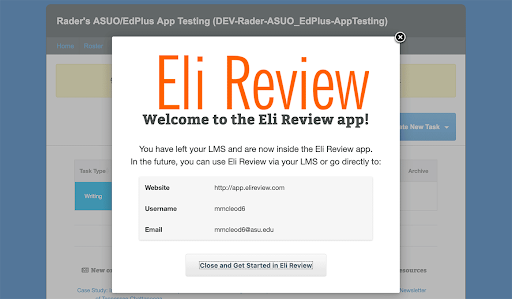
Students can join your course via the LMS in a very similar process. Students new to Eli create accounts; students with existing accounts connect them. Once they’ve set up an Eli account, they will automatically be enrolled in your course as a student.
You can prompt your students through these steps in the LMS:
After this initial setup, students will be able to log in to your Eli course via your LMS with a single click. They can also log into the web app from app.elireview.com using their usernames and passwords.
Notes:
Once your course is up and running in Eli Review, you can begin designing and assigning writing, review, and revision tasks. Eli Review has extensive resources for designing effective tasks and coaching students to improve.
If you need technical or pedagogical assistance, try our support resources: