Eli Review takes the friction out of coordinating peer learning across time and space. For online courses, the display of due dates in the user’s time zone helps students who are submitting work from a time zone that is different from the instructor’s and/or the course’s.
At signup, Eli Review users are asked to select a timezone. The app will make an educated guess about the user’s local time, but each of the planet’s time zones are available in the dropdown menu so that the user can change it, if necessary.

All time information in Eli Review is saved in Coordinated Universal Time (UTC), a standard for web apps. Whenever a user sees an instance of time (due date, submission date, etc), what they see is a translation from UTC into their local time, based on the timezone they selected when they signed up.
Consider the example of an instructor setting a due date for a task. Her course is based in Eastern Time, but she has a student who lives in Pacific Time:
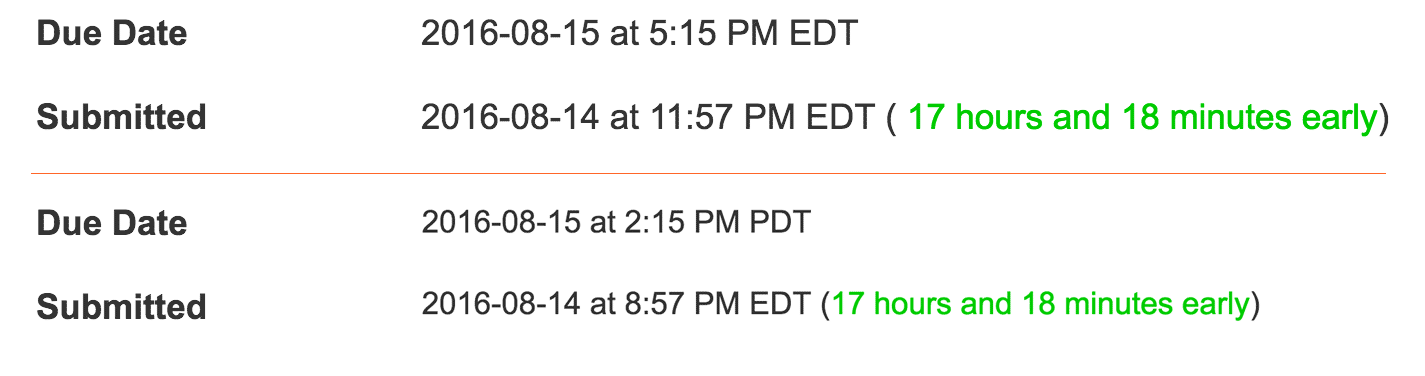
So, time has a universal value in Eli, but the experience is localized for each user.
The selection of timezone at signup has impacts how users experience time in the app. Timezones can also be changed in a user’s account settings.
A student experiences time in Eli Review in the representation of due dates for course activities as well as the time recorded for their submissions to those activities.
Before they have completed a task, they will see a Due Date field displaying the due date in their specified timezone, as well as an indicator of how much time they have left before the due date is reached.

After they have completed a task, students will see a new field accompanying Due Date called Submission, which is a record of when they submitted their work. This field is also represented in their chosen time zone. It shows the difference between when their work was due and when it was submitted.
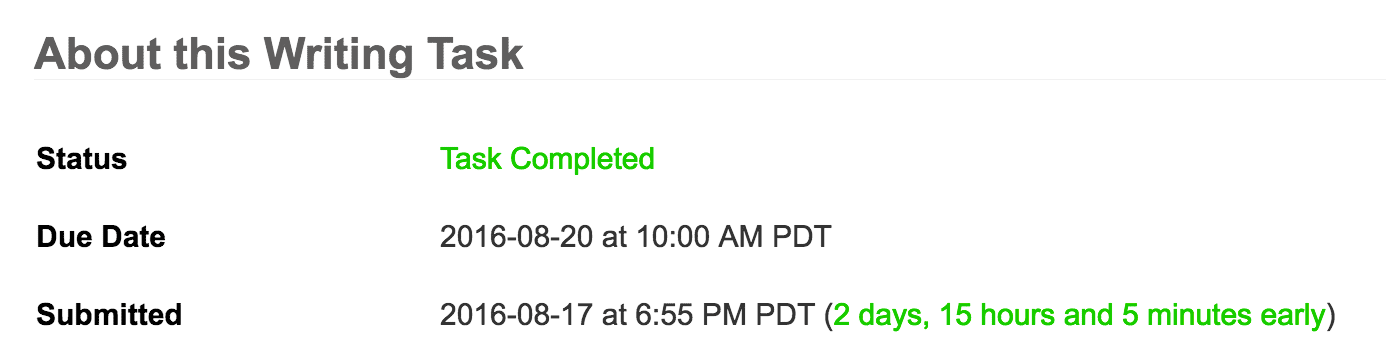
Note that timezone does not impact the Due Date or Submission values.
Students have the option of changing their timezones in their Account Settings, but because Eli stores due dates in Coordinated Universal Time, doing so does not impact how much time they have to complete a task.
How time affects global learners: If you are in Eastern Time but your students are in Singapore, they are 12 hours ahead of you, meaning that your 5 PM deadline is a 5 AM deadline in their timezone. If you want to make sure students in other timezones have a reasonable due date, make sure the due date selected in your time zone is appropriate in theirs. Eli Review has features to help with this process (see below).
Instructors and students can be in different places completing their work at different times. Sometimes a course is taught in a time zone that is different from the instructor’s personal time zone. All the work instructors and students need to do in the writing process is coordinated by Eli’s due date features.
When creating a course, Eli Review will remember the timezone an instructor used when they signed up and select that from the list by default. Instructors may select a time zone for the course that is different from their personal time zone setting. These dual settings work well when, for example, instructors are teaching courses in the Eastern time zone but are personally located in the Central time zone.
The timezone of the course determines how due dates are listed, not the instructor’s personal timezone.
When creating any type of task, instructors can specify the date and time at which that task is due. The datepicker widget allows instructors to set a date up to the end date of the course and a time in 15-minute increments.
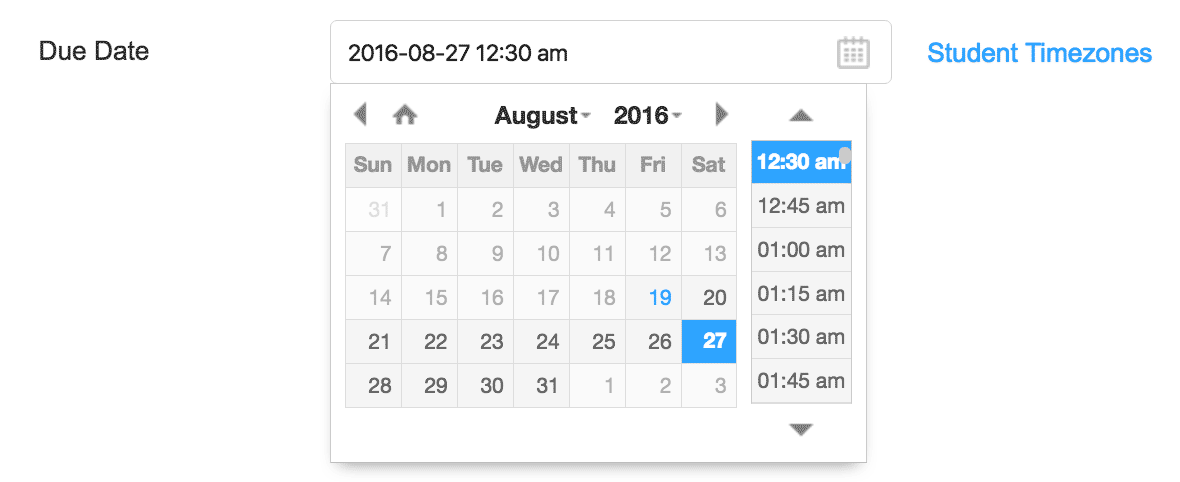
An instructor’s consideration of student time zones is crucial here. A due date of 9am EST may have an adverse impact on any students in PST, for example, who would need to submit work by 6am PST. To that end, Eli Review has a “Time Difference” feature next to each datepicker widget to help instructors see how their students are spread across time zones:
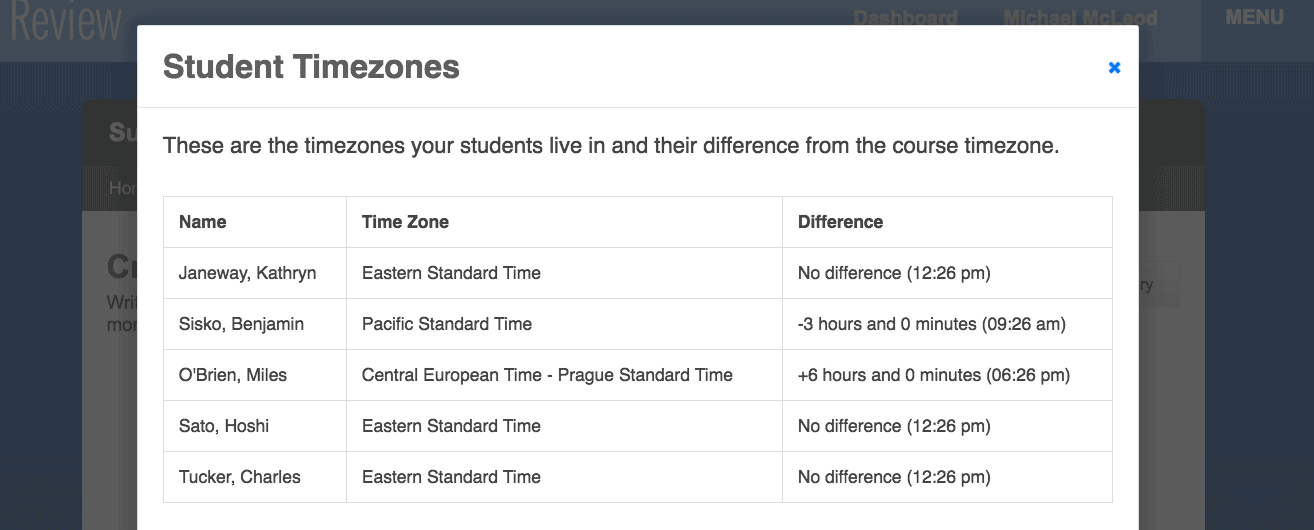
Keep in mind that due dates are stored in Coordinated Universal Time and translated for students into their local timezones; they’ll see the due date in their local time and they will see the amount of time they have remaining until a task is due.
Writing, review, and revision tasks display time differently due to the complexity of each type of submission. Each is designed to make it easy for instructors to quickly assess who has completed their work and who hasn’t.
Writing Tasks: because writing tasks are relatively straightforward (one task -> one submission), Eli represents student submissions like a roster view:
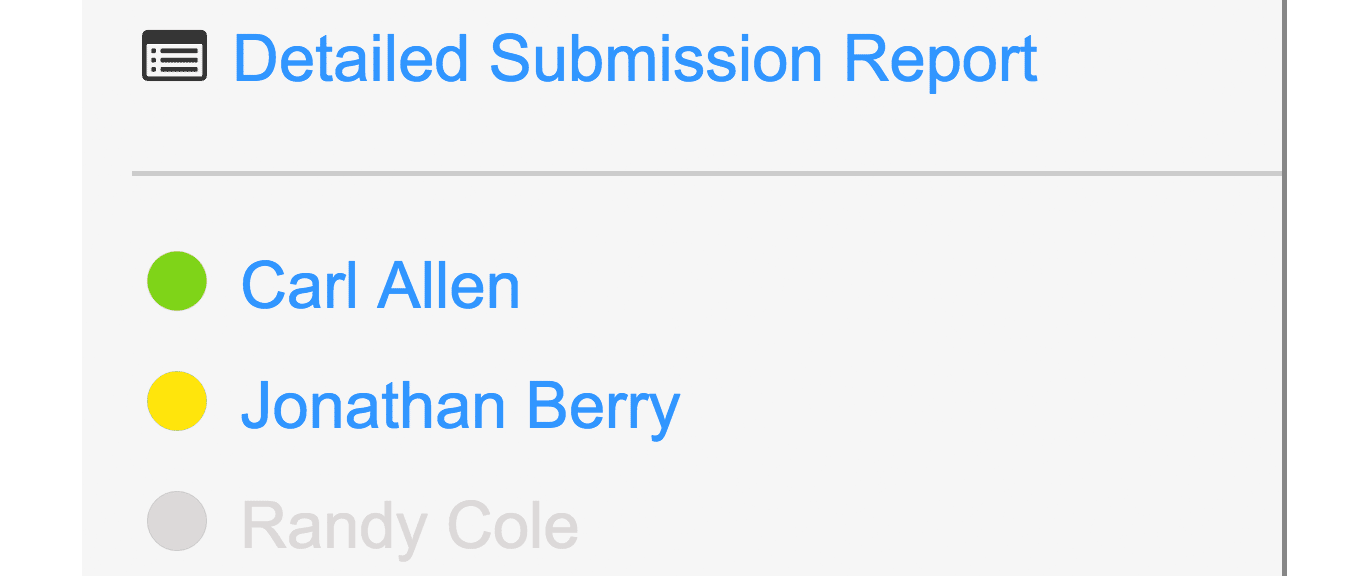
The dots next to each student’s name make it easy to quickly assess the class’ progress toward completion:
For more precise representation of student submissions, including exact submission times, click the “NAME OF LINK” link above the roster:
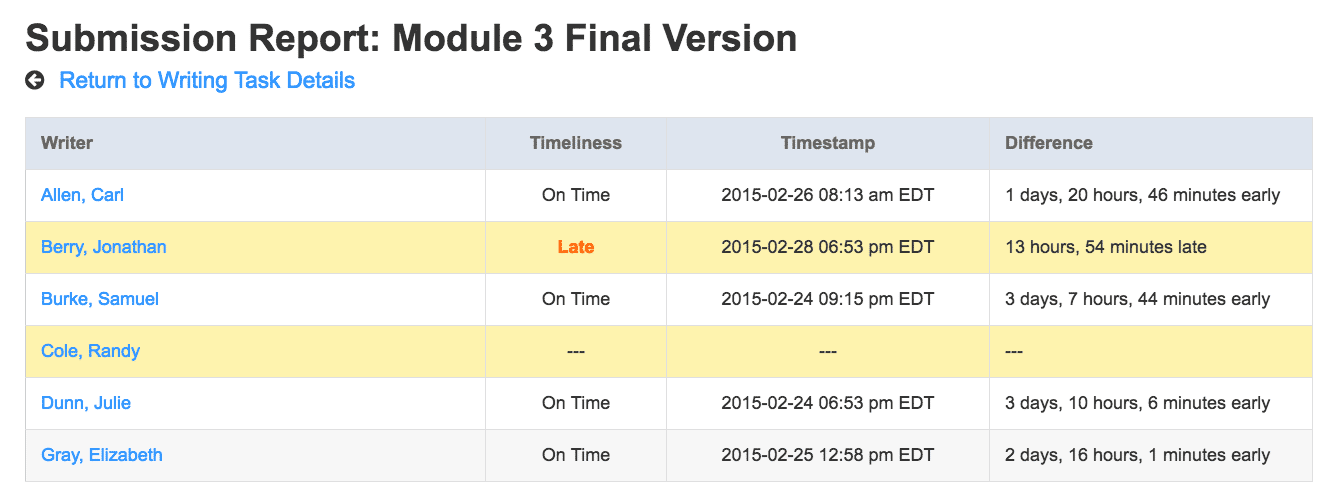
Review Tasks: A review task has a roster view that displays completion but not timeliness. Timeliness is visible within each individual student’s submission report. Clicking a student’s name will display the “Summary” view for that student, including the specific times at which they submitted each review assigned.
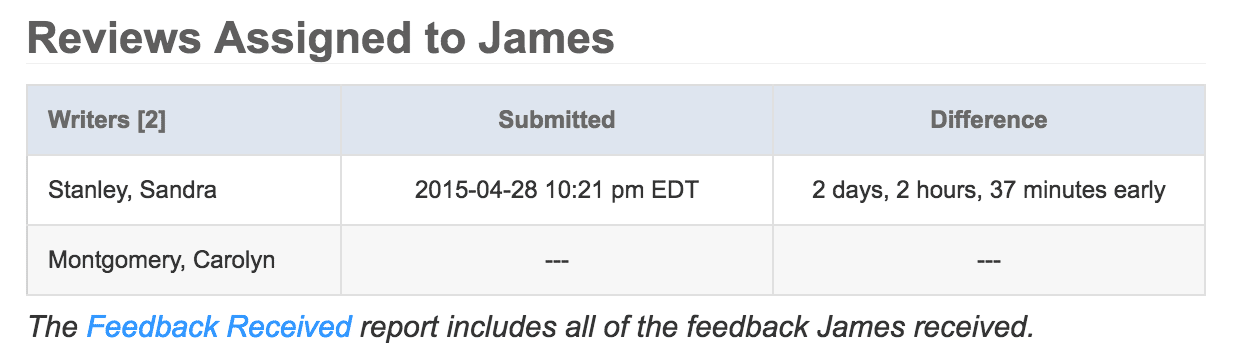
Revision Tasks: There are two kinds of revision tasks: revision plans and resubmit tasks. A revision plan tasks displays all associated tasks and shows timeliness for both the plan and the resubmission. It too has dots indicating the timeliness of submission for both the revision plan and revise and resubmit task:
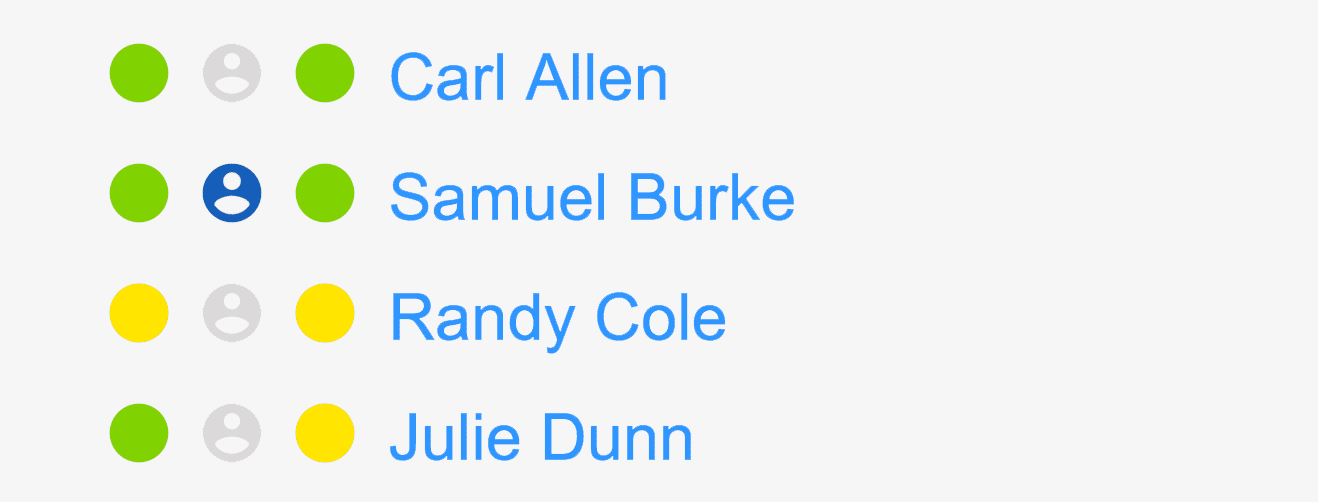
But a revision task also has the rollup view for a task which gathers all components that have led to revision: the original writing task, and review tasks, and the plan and resubmission in a single display:
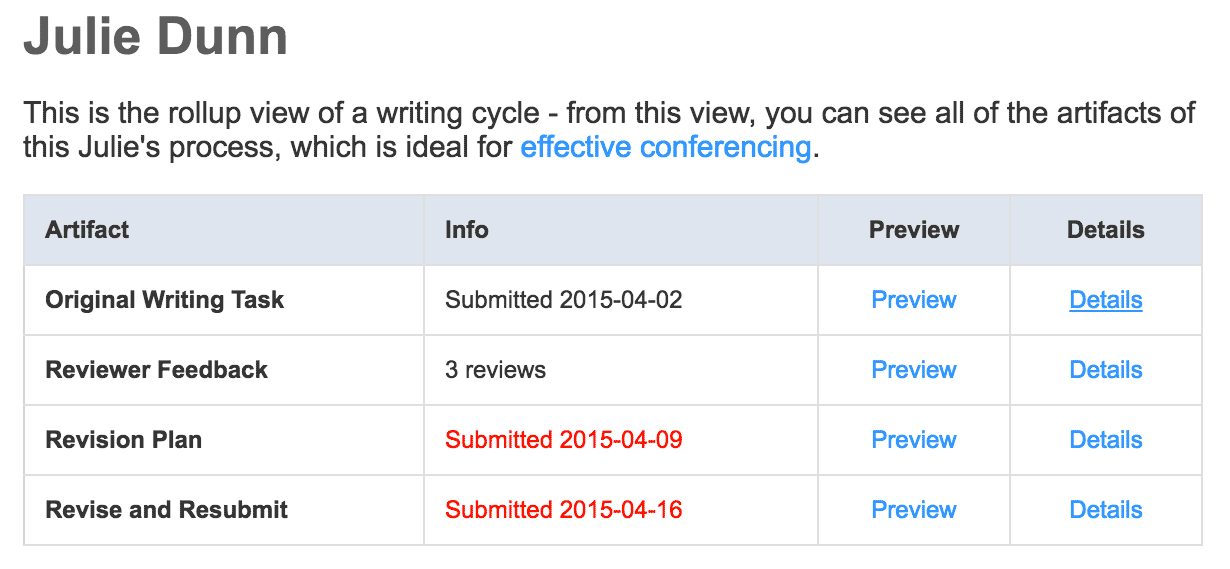
This view helps see at a glance how timely the student was for each component of the process. A late submission will be italicized and displayed in red, making it easy to see if it was late. Clicking the “detail” link for any entry will allow you to see the exact submission times.