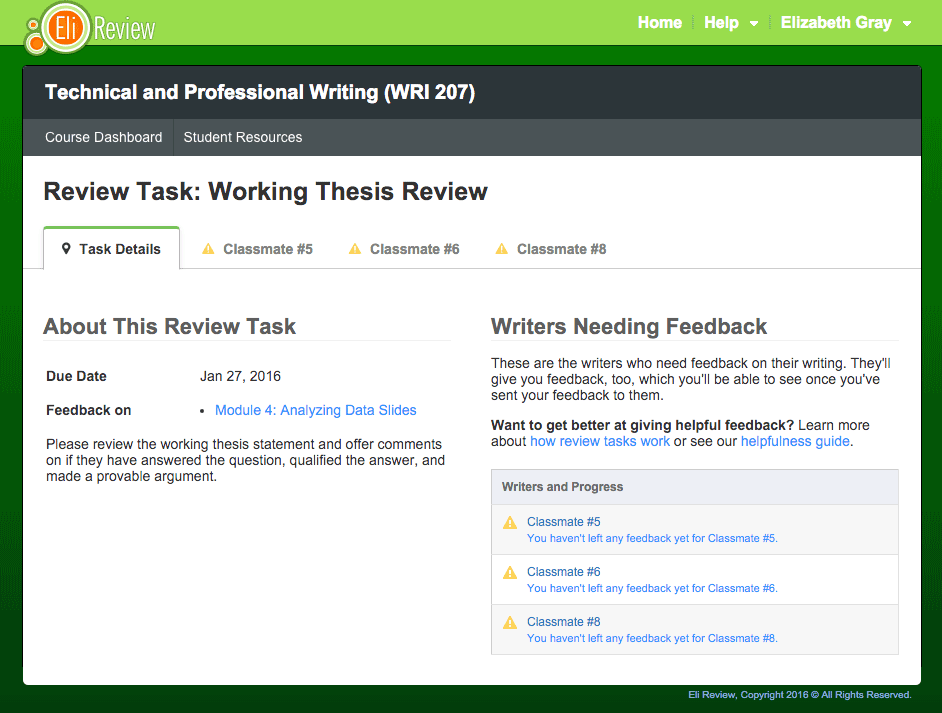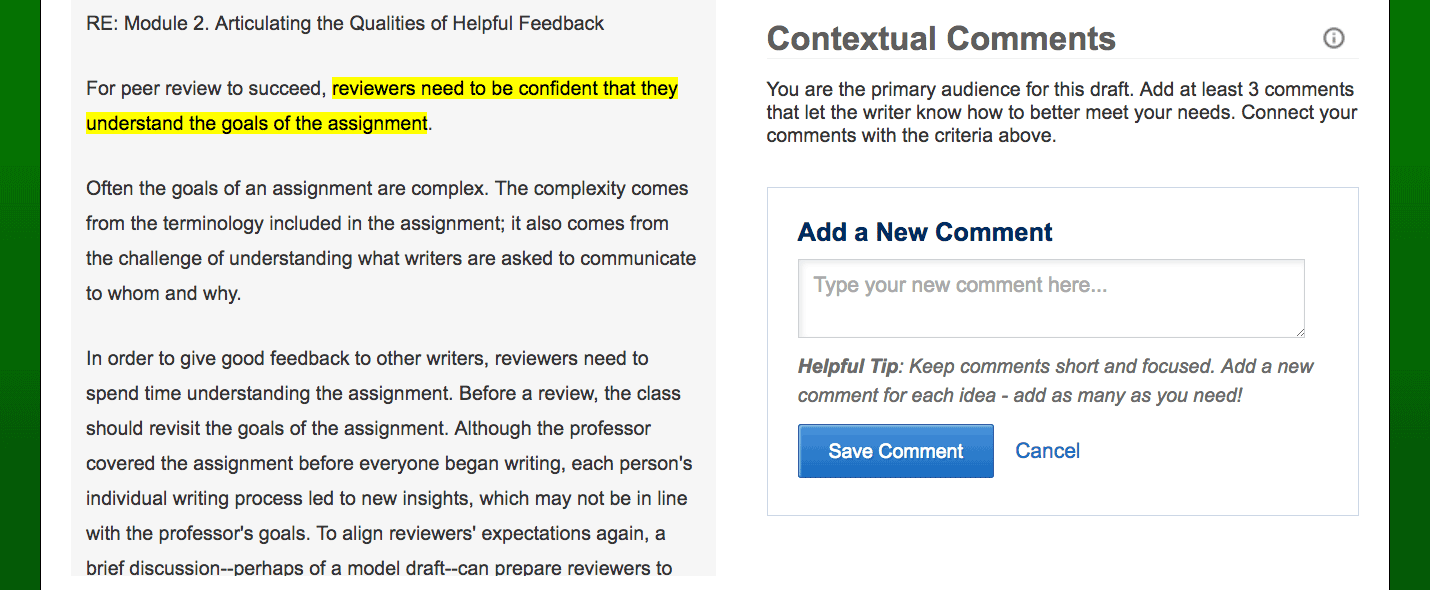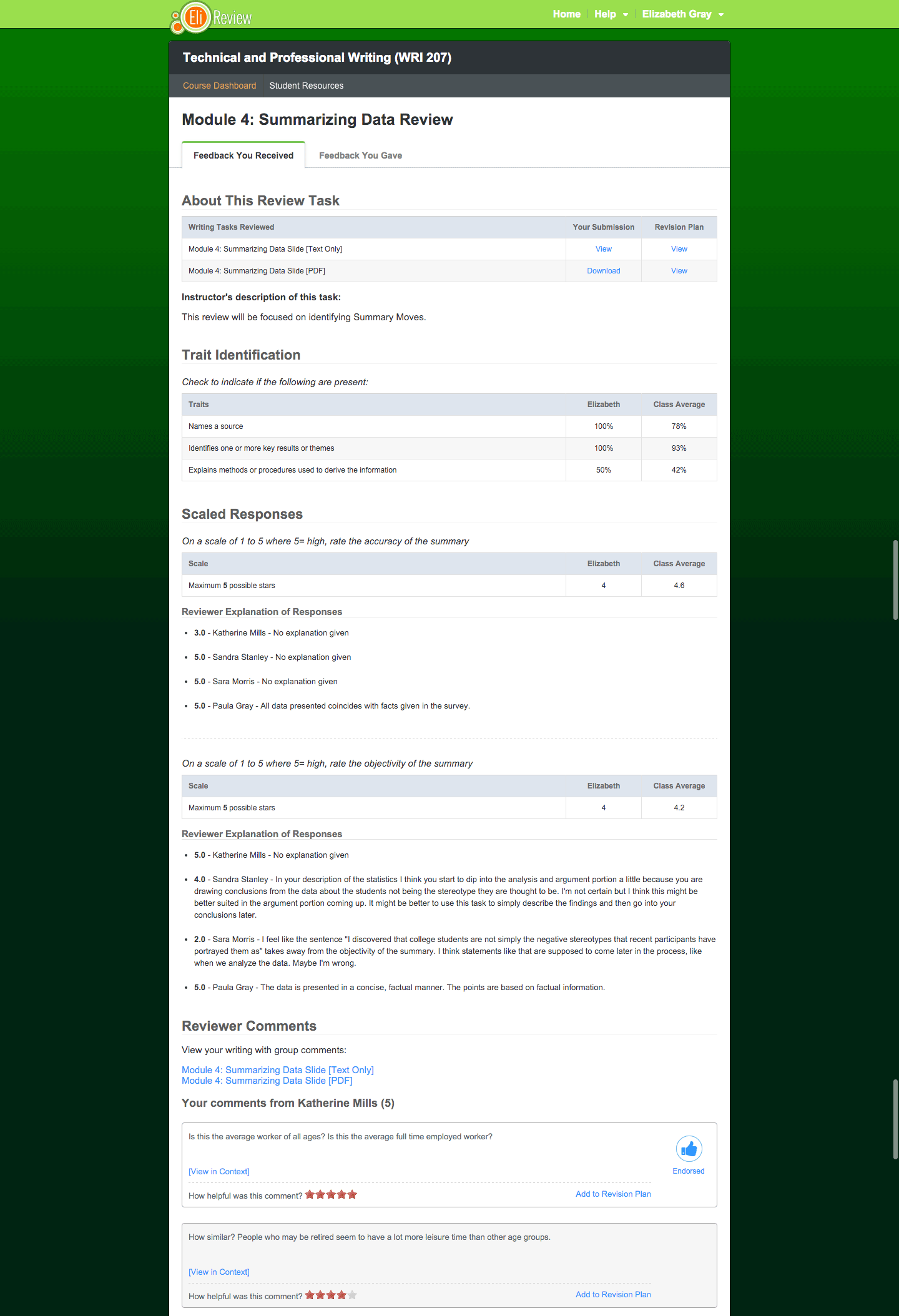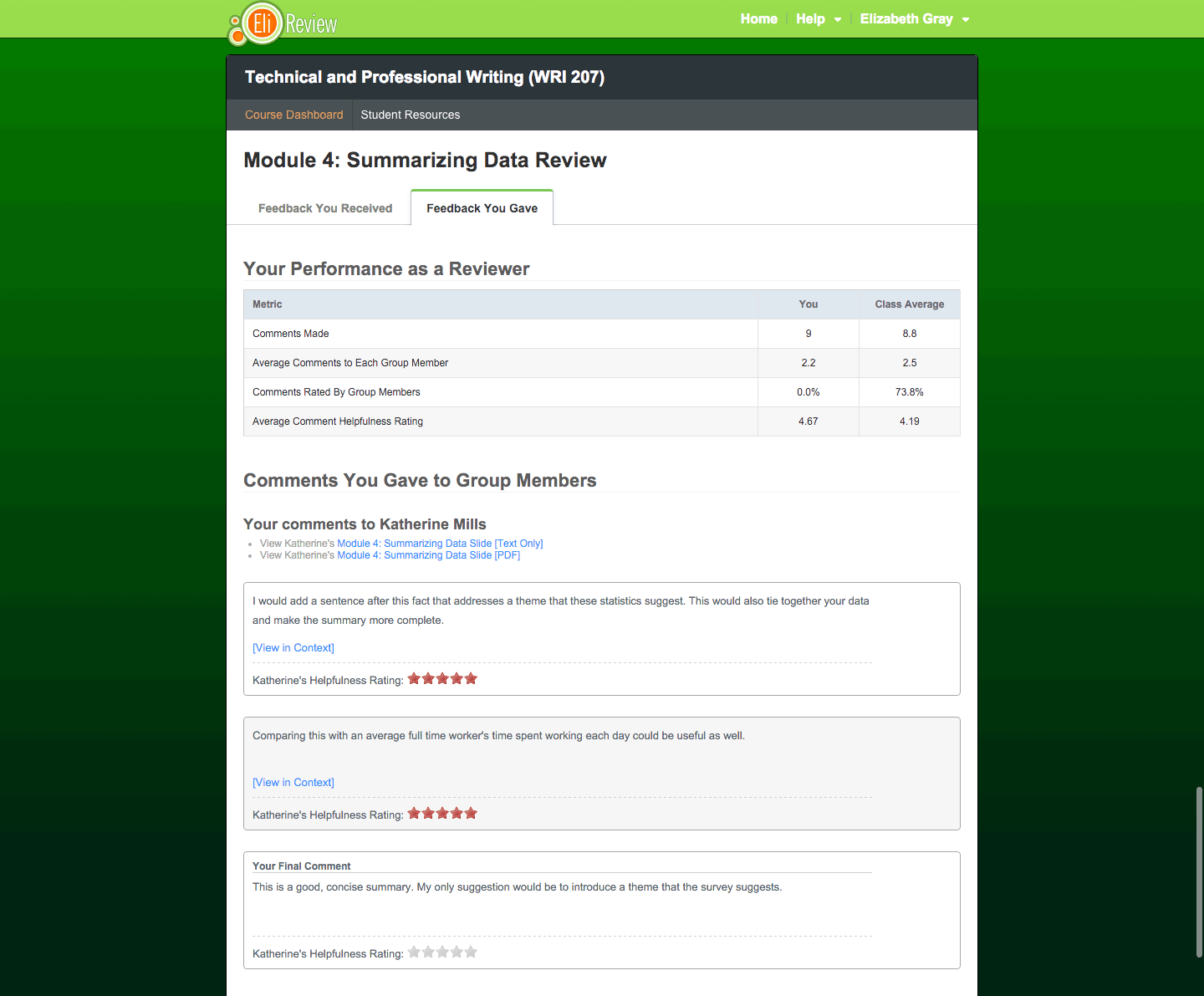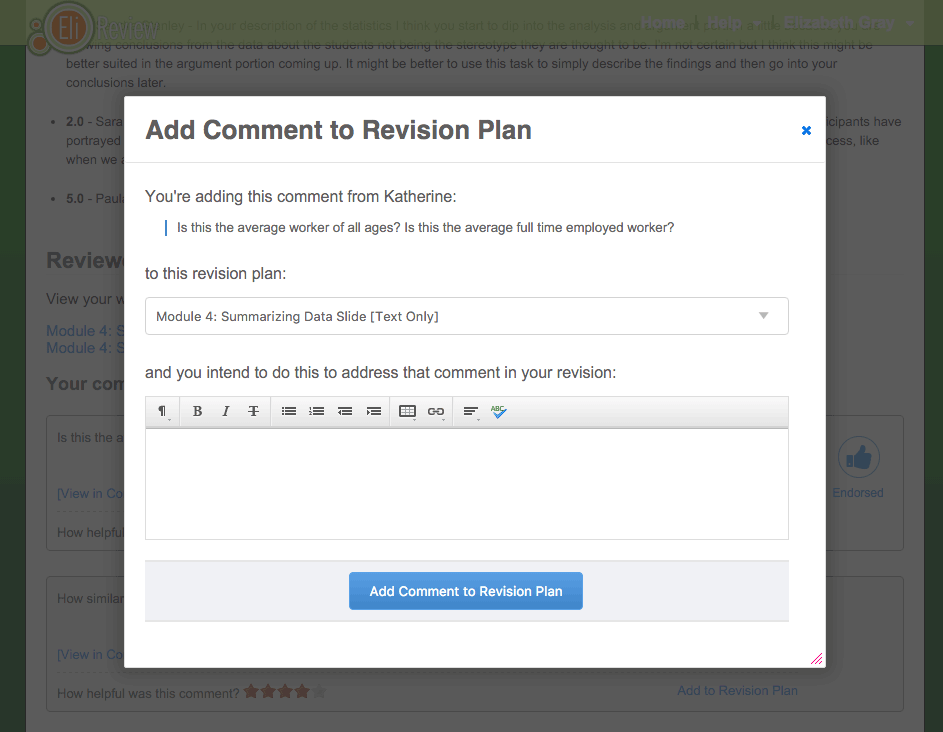Review is the crucial step in Eli Review. By giving better feedback to peers, reviewers will be able to apply those insights to their own Writing Task and develop more ideas about how to plan an effective Revision.
How Reviews Work
The Eli Review process generally looks like this:
- The review task is available after the instructors puts writers in groups and assigns the task.
- Reviewers see a cover page and then tabs for each peer in their group. The cover page explains the purpose of the assignment. Clicking on the tab shows the peer’s writing on the left and instructor’s questions on the right. Reviewers can “save progress” if they need to finish later or “send feedback” when complete.
- Once they have sent feedback to all peers, they can see the feedback they’ve received. For comments, writers can rate the helpfulness and add comments to a plan; they can also see if the instructor has endorsed the comment.
Each student receives a report after they’ve completed a review that includes two parts:
- all of the feedback they received from their reviewers with follow-through actions like rating helpfulness and adding to revision plan
- all of the feedback they gave their peers shows how helpful writers found it and if the instructor endorsed their comments
Responding to Writing
Getting Started
To begin a review, click on the review name from your Course Page. You’ll be taken to an overview of Instructions and Progress where you’ll see instructions for how to respond and your overall progress toward completion.
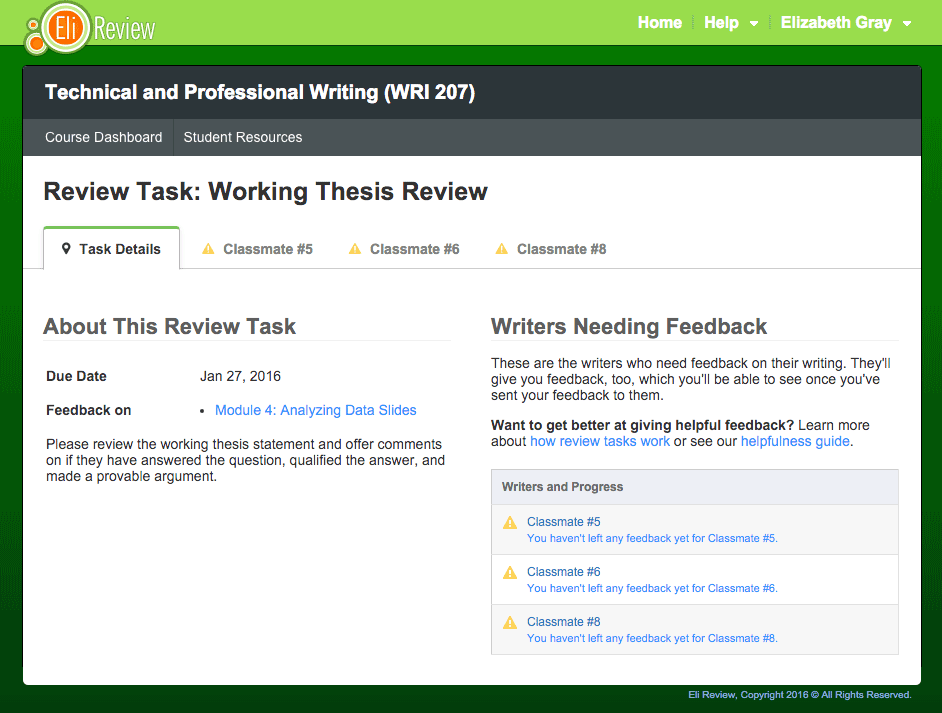
When you’re ready to begin responding, click on the name or Classmate # of one the writers you’ve been assigned review. This will take you to the review display where you’ll be able to read and respond to classmates.
The Review Display
The main review display is where you’ll prepare responses to send to the writers you’ve been asked to review.

- Assigned Reviews – these tabs allow you to switch between each of writers you’ve been asked to review. You can proceed with the review however you like – read and respond to one writer at a time, read all writers and then begin responding, etc.
- Classmate Writing – the writing you’ll review can be found in this space. Writing composed in Eli (or copied from another composing app) will be in this fixed-height box that can scroll as needed. Files uploaded to Eli will have a “Download” link in this space.
- Response Types – these are the ways your instructor has asked you to respond to the writer’s text. All reviews must have at least one response type, but there may be many, depending on how the instructor wants you to approach the review. See the following section for more detailed descriptions of the different response types.
- Save or Submit – these buttons allow you to either save your progress on a review or submit your responses to the writer you’ve reviewed. Note about Submitting: sending your review to your classmate is like email – once you send, you can’t call it back to make changes. Eli will warn you to give you an opportunity to go back and make changes, but once you confirm, you’re done with the review.
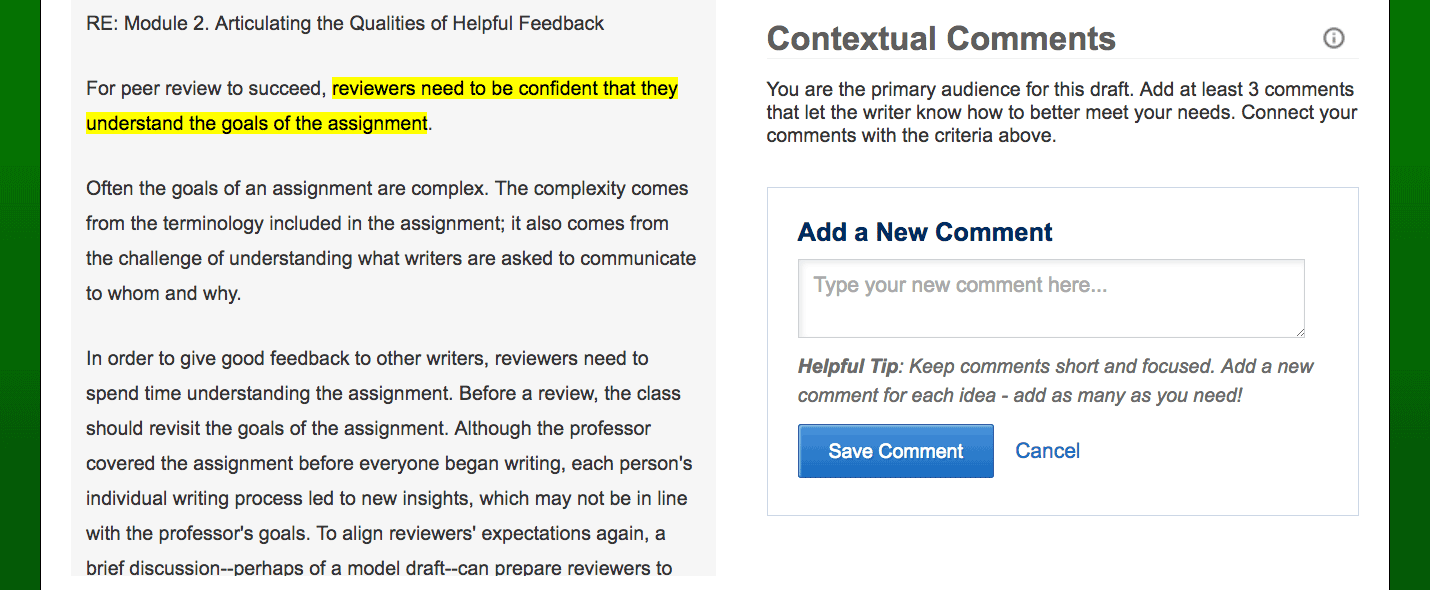
Response Types
- Trait Identification – these features ask you to identify traits, characteristics, or features in the writing. You’ll be given a series of checkboxes – just check each one you find as you read.
- Scaled Responses – these features ask you to respond a question on a scale. These can take two forms: rating scales, which ask you to respond a scale (like a star rating) or a Likert scale, which give you a set of responses from which you pick one answer.
- Contextual Comments – this feature allows you to leave multiple comments for the writer. Comments can be made simply by clicking the “Add Comment” button, but you can also attach a comment to a piece of the text by highlighting that piece and then clicking the “Add Comment” button. Note that you won’t be able to highlight passages in uploaded files, only in writing composed in Eli.
- Final Comment – this feature allows you to leave a single comment that the writer will see at the end of the report. Instructors often give specific instructions for what to write here.
In some cases, particularly with scaled responses, instructors may ask you to explain your response where you can describe for the writer why you rated their writing the way you did, as well as (hopefully) ideas on what the might do differently.
Review Report: Feedback from Reviewers
Once you’ve finished your reviews, you’ll be able to access a report of what happened in the review. This report has two sections,
- “Responses to Your Writing” tab that details all of the feedback you received from the review, and
- “Responses to Your Reviews,” which details all of the feedback you gave during the review.
Responses to Your Writing
This section of the review report gives detailed feedback about writing. It will help you gauge your performance, allow you to rate the feedback you got, and begin making revision plans.
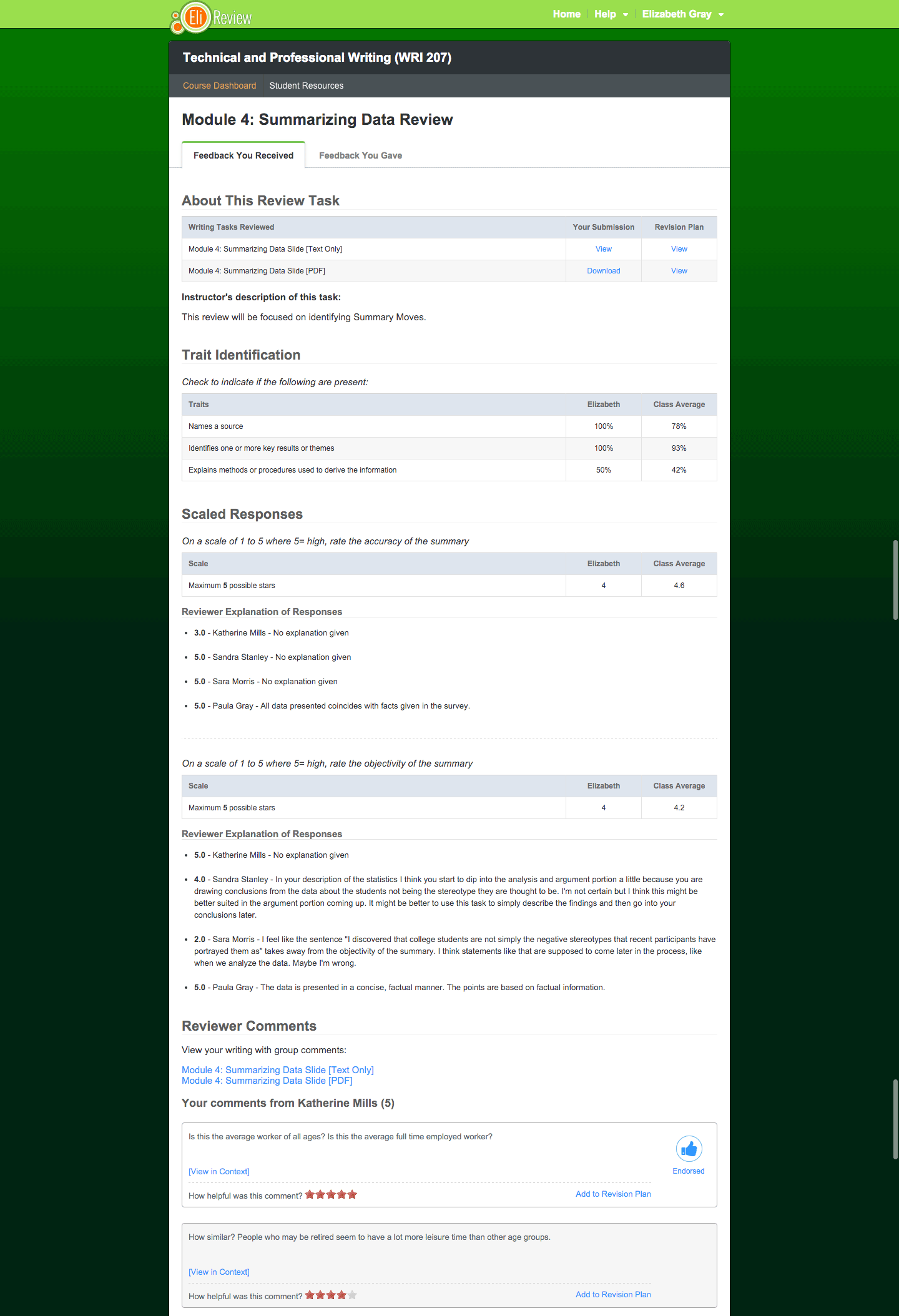
- Summary of performance on traits and scaled responses: you’ll get a complete breakdown of reviewer responses to the instructor’s trait identification and scaled responses and be able to measure your scores against the class averages.
- Digest of all feedback from reviewers: you’ll see a complete list of all of the feedback you received from your reviewers. You’ll be able to rate each comment based on how helpful you find it, whether or not the instructor endorsed it, and add it to your revision plan (see Using Feedback to Plan Revision for more details).
Responses to Your Reviews
This section of the review report gives detailed feedback about your performance as a reviewer. It will show you how your classmates rated the feedback you gave them and if your instructor endorsed any of your feedback.
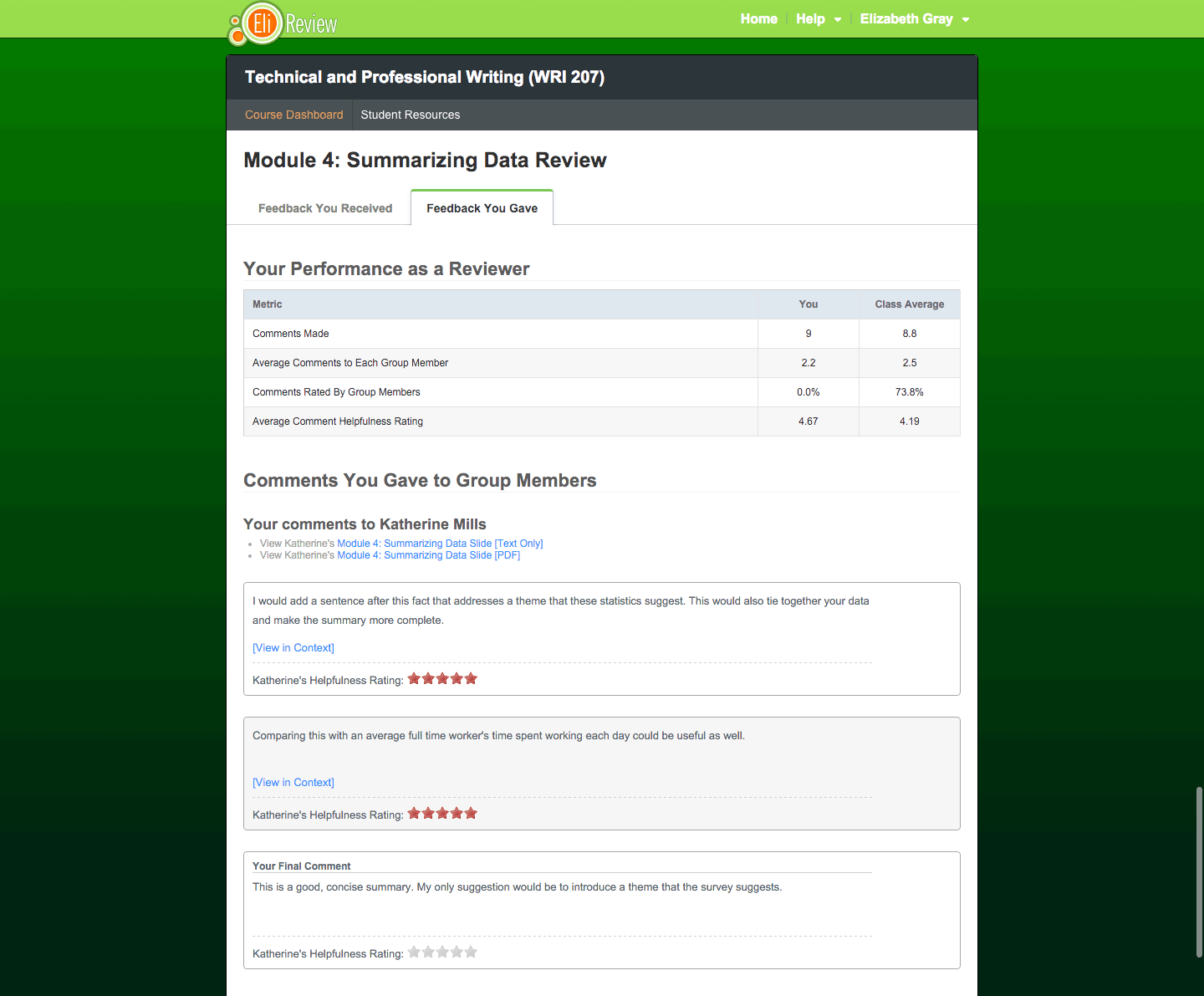
- Summary of your reviewing work: you’ll get detailed statistics about the feedback you gave as a reviewer, including how many comments you made and how helpful those writers found them. You’ll also be able to measure these against the class averages.
- Digest of all your feedback to writers: like the list of all feedback you received, you’ll have a list of all of the feedback you gave to the writers whose work you reviewed. You’ll be able to see how helpful that writer found the feedback and if it was endorsed by the instructor.
Instructor Endorsement: some instructors may choose to “endorse” individual comments. While the reasons for doing this will vary, most instructors use this feature to send a “thumbs up” both to the writer, saying “you should consider using this in your revision,” and to the reviewer, saying “this is a great comment, more like this please!”
Using Feedback to Plan Revision
Revision is where better writing happens. Eli exists to help students learn to revise effectively by using high-quality feedback to plan those revisions. The Revision Plan is one of Eli’s most important features, and writers utilize it by adding feedback they receive from their reviewers.
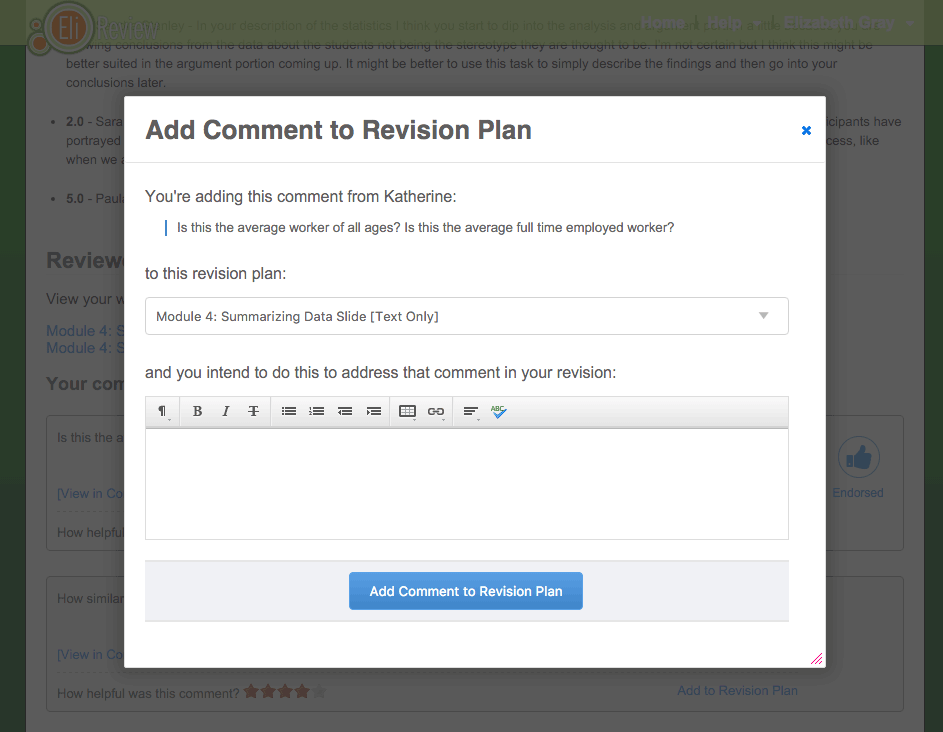
In the review report, each comment has an “Add to Revision Plan” link. Clicking this link allows you to add that piece of feedback to any revision plan for any piece of writing, so you can use one comment to revise many pieces of writing. You’ll be able to edit the comment and add your own notes.
To learn more about revision plans, see the Revision Task section of the user guide or watch the video.