You can join an Eli Review course using integration through your campus LMS (Blackboard, Brightspace D2L, Canvas, etc.) or by manually entering a course code.
Click on the Eli Review link that your instructor has added to your LMS course (Blackboard, Brightspace D2L, Canvas, etc.).
A new window will launch, and you’ll be guided through the steps to create your account. You will need to add a password that specific to Eli Review and a security question.
When you have enrolled, you’ll get a reminder of your Eli Review specific credentials If ever your can’t access Eli through your LMS, you can go to app.elireview.com and login with your credentials.
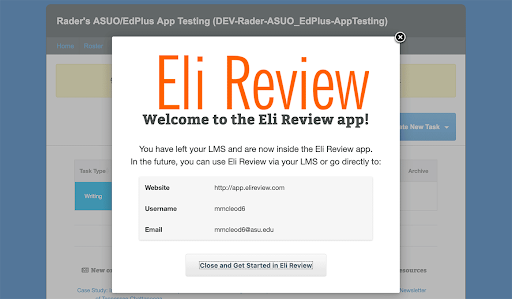
Once you’ve created your account (if you haven’t done it already, signing up is really easy), you’ll have access to the Student Dashboard. The dashboard will be empty until you join a course.
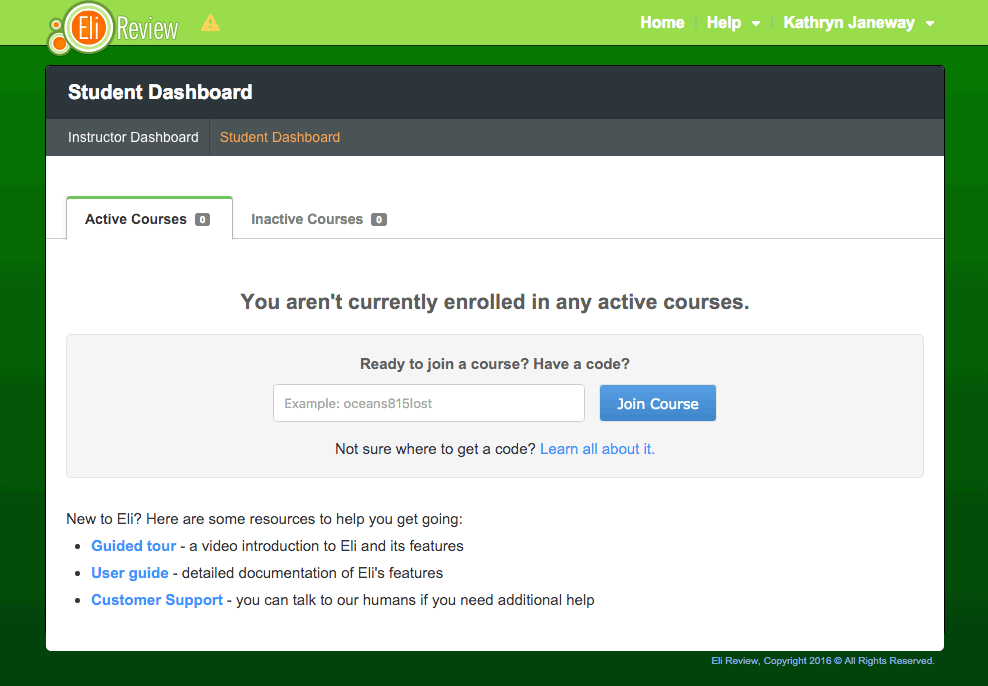
To join a course, you’ll need a course code from an instructor. They may choose to share it via email, on a syllabus, on a whiteboard, but that is how you gain access to your instructor’s course.
Once you’ve joined, you’ll see a new “Courses” table on your dashboard that lists all of the Eli Review classes in which you’ve enrolled. If the course requires a subscription, you’ll be prompted to purchase one if you haven’t done so already.

Once you’ve selected a course from the dashboard, you’ll be taken to the homepage for that course. This is where writing, review, and revision tasks will be found once they’ve been assigned.
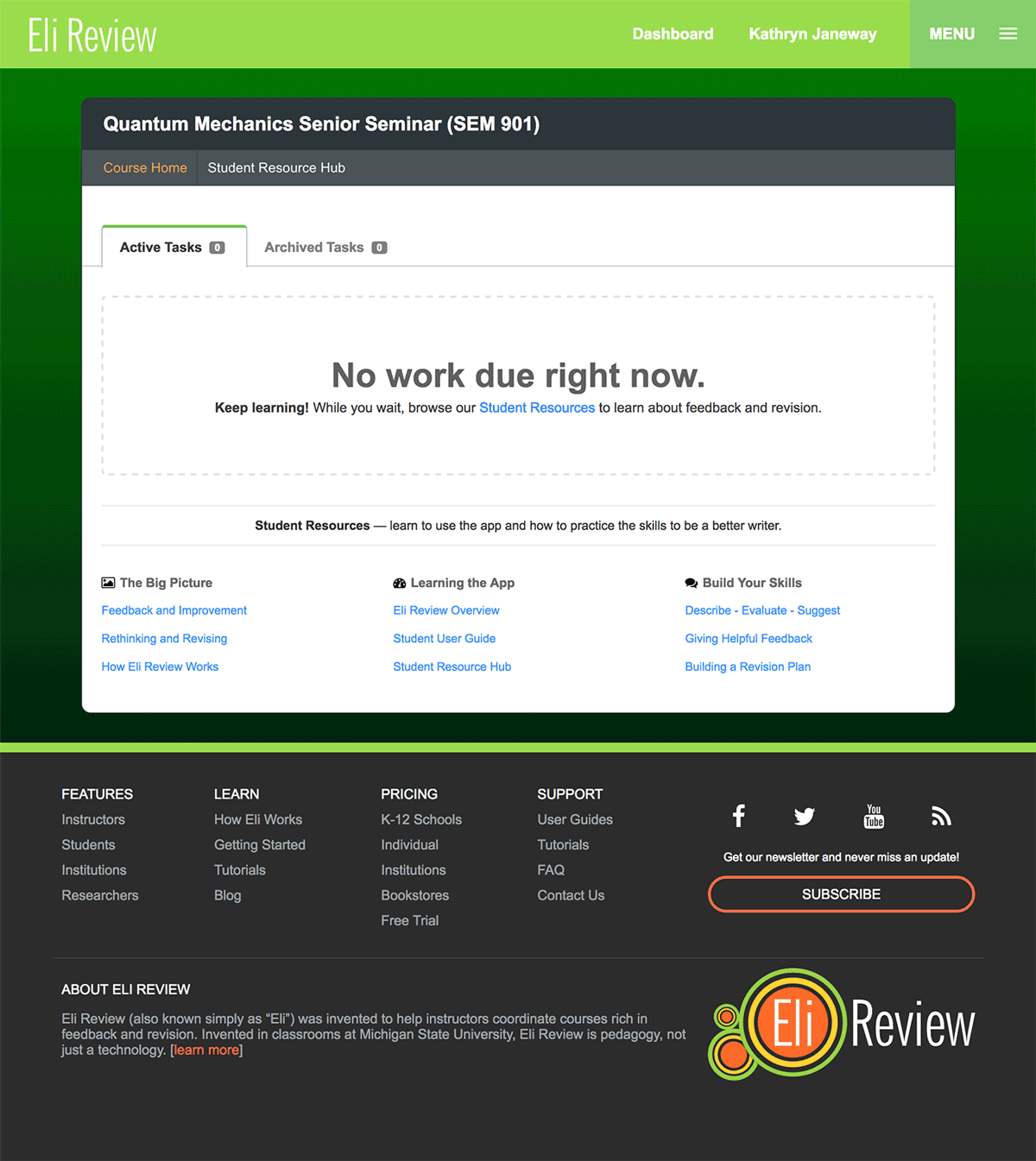
Once tasks have been assigned, they’ll be displayed in the Active Tasks tab in order of their due date. As projects are completed and no longer urgent, instructors may move them to the Archived Tasks tab – you won’t be able to turn in new work at that point, but you’ll be able to access any of your previous submissions there.
Eli’s student dashboard includes a number of indicators about task completion and whether feedback from peers or the instructor has been posted.
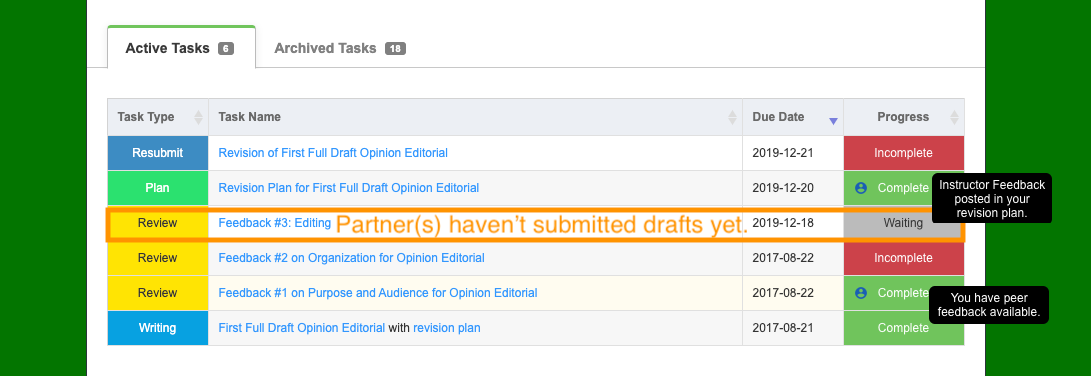
Click on the title of any task to view it. When viewing a task you can submit your work or view responses to your work by instructors or classmates. You can also use the links to related tasks to jump to other assignments.
Click Course Home in the upper left to return to the course dashboard.