Revision tasks help students make sense of the feedback they’ve received personally and through whole class feedback during debriefing. In a revision plan, instructors can also give students feedback, coaching the decisions writers make between drafts.
In a completed review task, for each comment from a peer, writers make two decisions, influenced by the instructor’s endorsement:

Once writers have added a peer comment to revision plan, they can add notes to themselves and the instructor about how they will use the feedback.
Then, writers can revise & resubmit, producing a new version of their draft.
For instructors, revision tasks assemble all the artifacts of the student’s writing process – original draft, all of the feedback they received, their plans for revision, and their actual revision. This roll-up of the writing process saves instructors time, especially if they choose to comment on students’ revision plans.
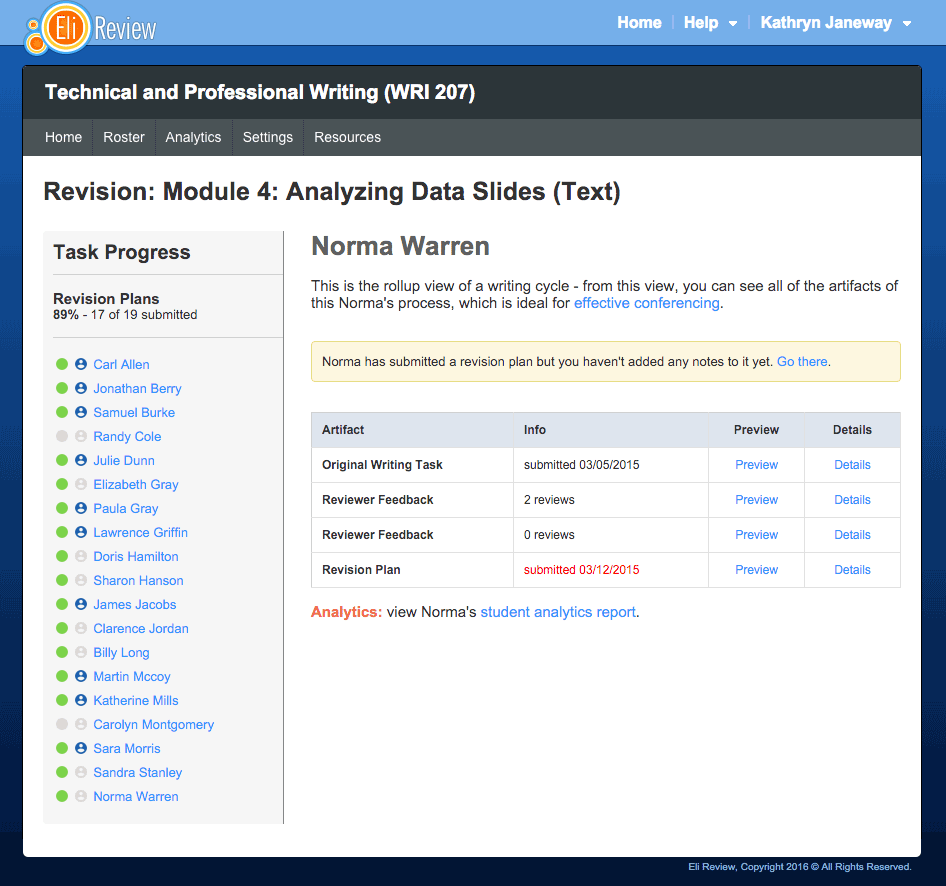
A revision task can be created for any assigned writing task. Instructors specify which task, and then can choose to create a revision plan and/or resubmit task:
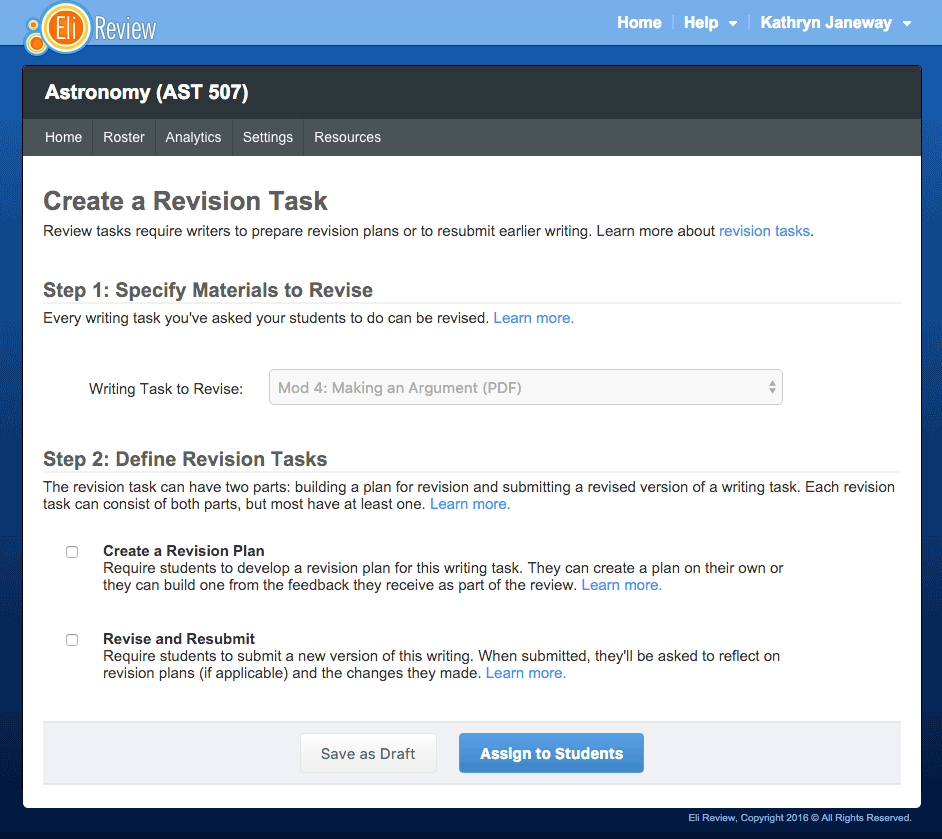
Note: A revision task can consist of either a revision plan or a revise and resubmit task, or it can have both, but it must have at least one option selected.
Editing a revision task: As with writing and review tasks, you’ll be able to edit a revision task until students have begun submitting their work, after which you can only extend the due dates.
The revision plan is list of peer comments that the writer has prioritized; it can also include notes. Adding a note to a plan is counted toward the reviewers’ helpfulness and the writer’s responsiveness in the engagement data stories.
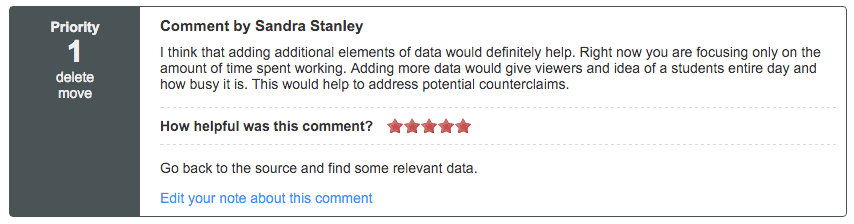
With a revision plan, writers can:
Writers can create a revision plan at any time, even it is not assigned. For assigned revision plans, students will be see the revision plan as a separate task in their dashboard. Once a student shares their revision plan, instructors can view and comment on the plan.
For a detailed look at the student experience of creating a revision plan, consult the student tutorial or Student User Guide.
For students, revise and resubmit tasks work much like writing tasks. They are given instructions, a due date, and tools to submit their writing based on the submission method of the original writing task (if the original task asked students to “compose in Eli,” the revision task will ask them to respond the same way).
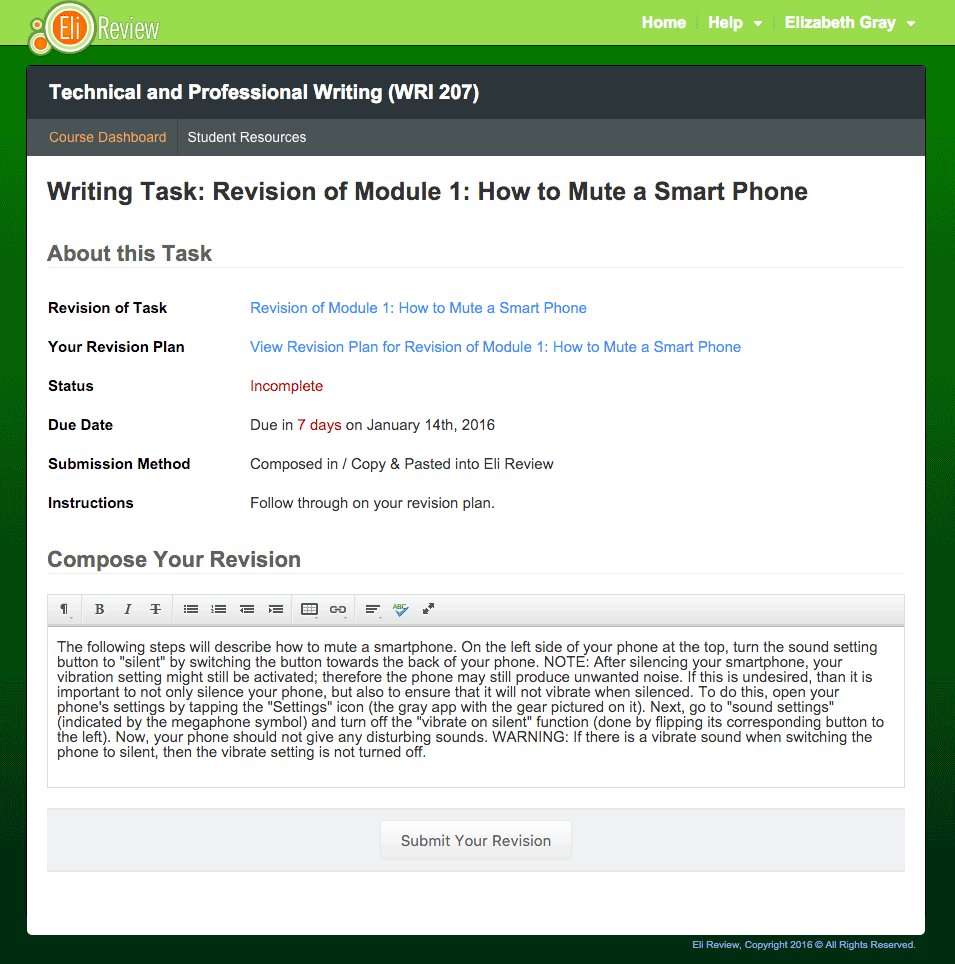
There are some important distinctions between revise and resubmit tasks and writing tasks:
Unlike revision plans, which students can create on their own without you asking them to prepare one, revise and resubmit tasks won’t be available unless you specifically create one using the “Create a Revision Task” feature.
Revise and resubmit tasks are technically the end of the write-review-revise cycle, with a writing task having gone through each stage of evolution. However, because Eli sees revise and resubmit tasks as a special kind of writing task, the writing students submit as revisions can be reviewed, so the cycle can continue as long as your learning goals require.
For a detailed look at the student experience of submitting a revision, consult the Student User Guide.
The data reports for a revision task roll-up all the artifacts of the writing process for easy access.
An assigned Revision Plan Task or Revision Report (when a resubmit but no plan is assigned) shows your class roster on the left with indicators for timely submission. The middle icon (a face) indicates whether you’ve left the student feedback (blue) or not (gray).
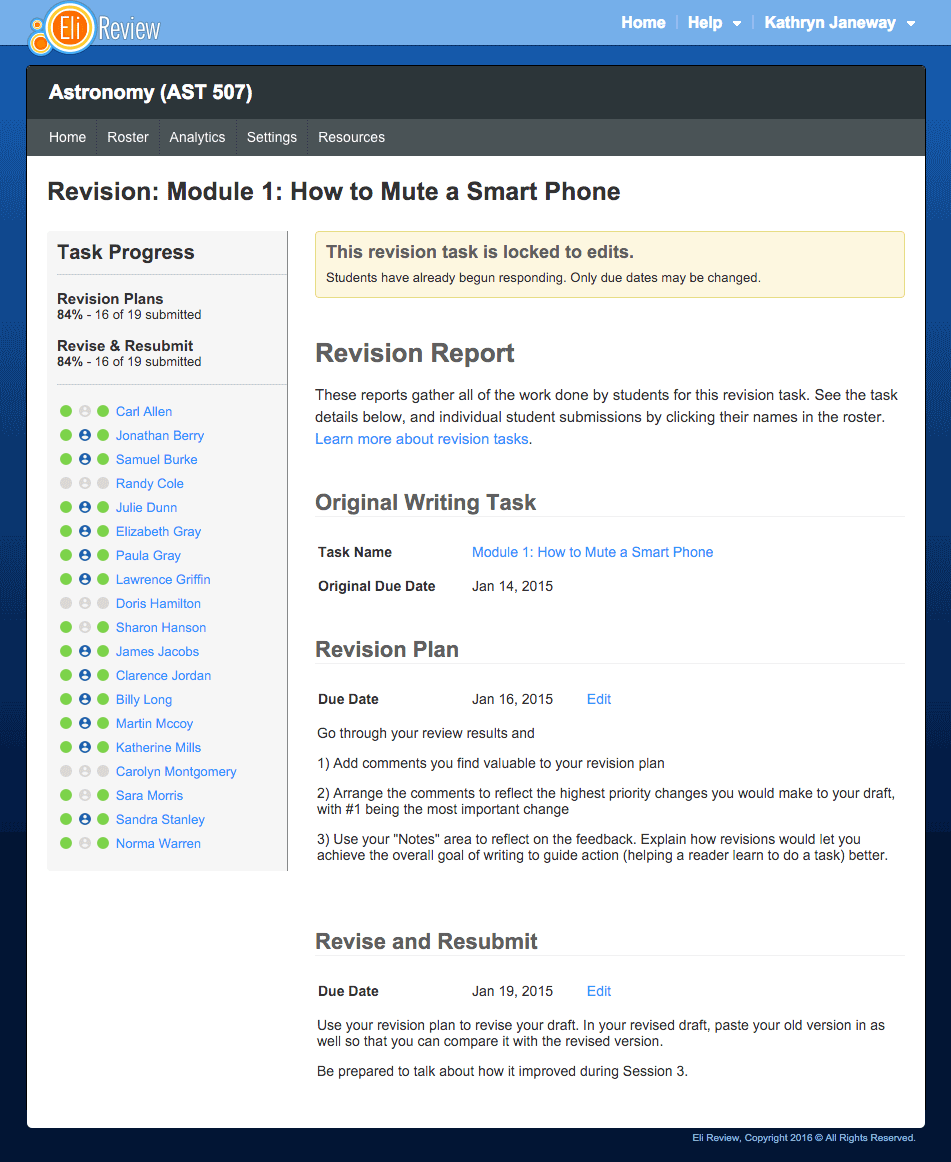
From here, you can click any student name to open the individual student report.
The individual student revision report shows the full write-review-revise cycle.
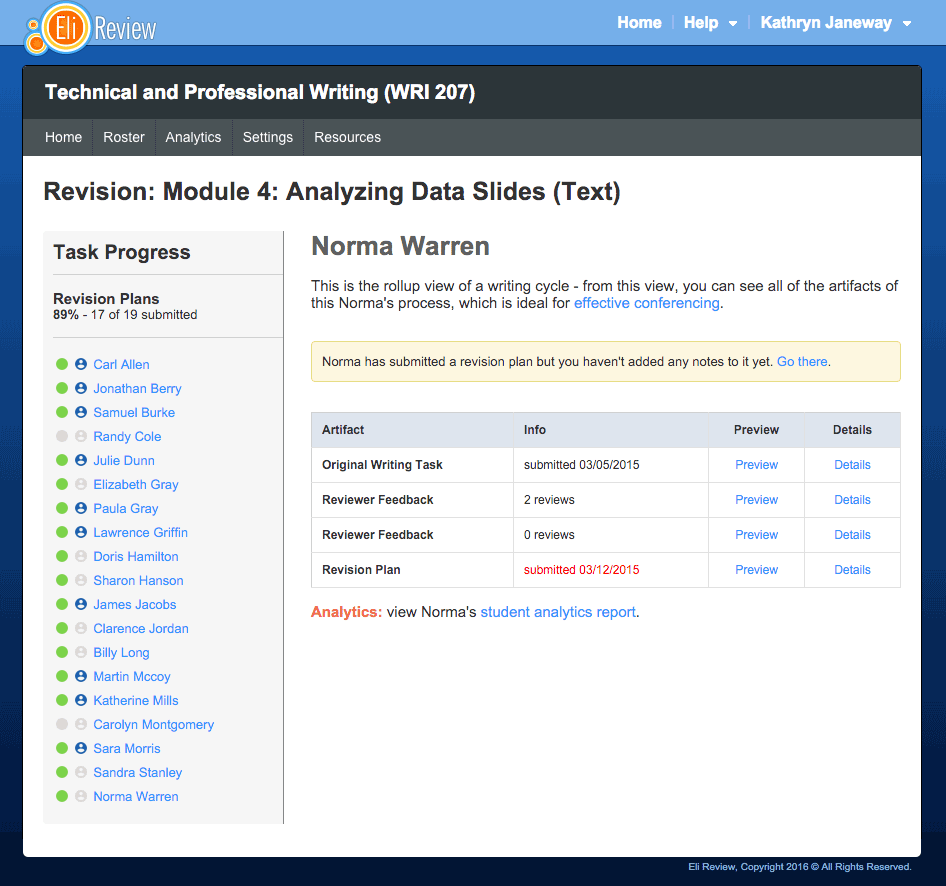
For each student writer, this view will display:
The Preview button will display the artifact in a pop-up.
The Details button will open the artifact. Right-click on “Details” and open in a new tab to view artifacts in multiple tabs.
Once the student has shared their revision plan with you, the Revision Plan link in the individual student report will open that student’s plan.
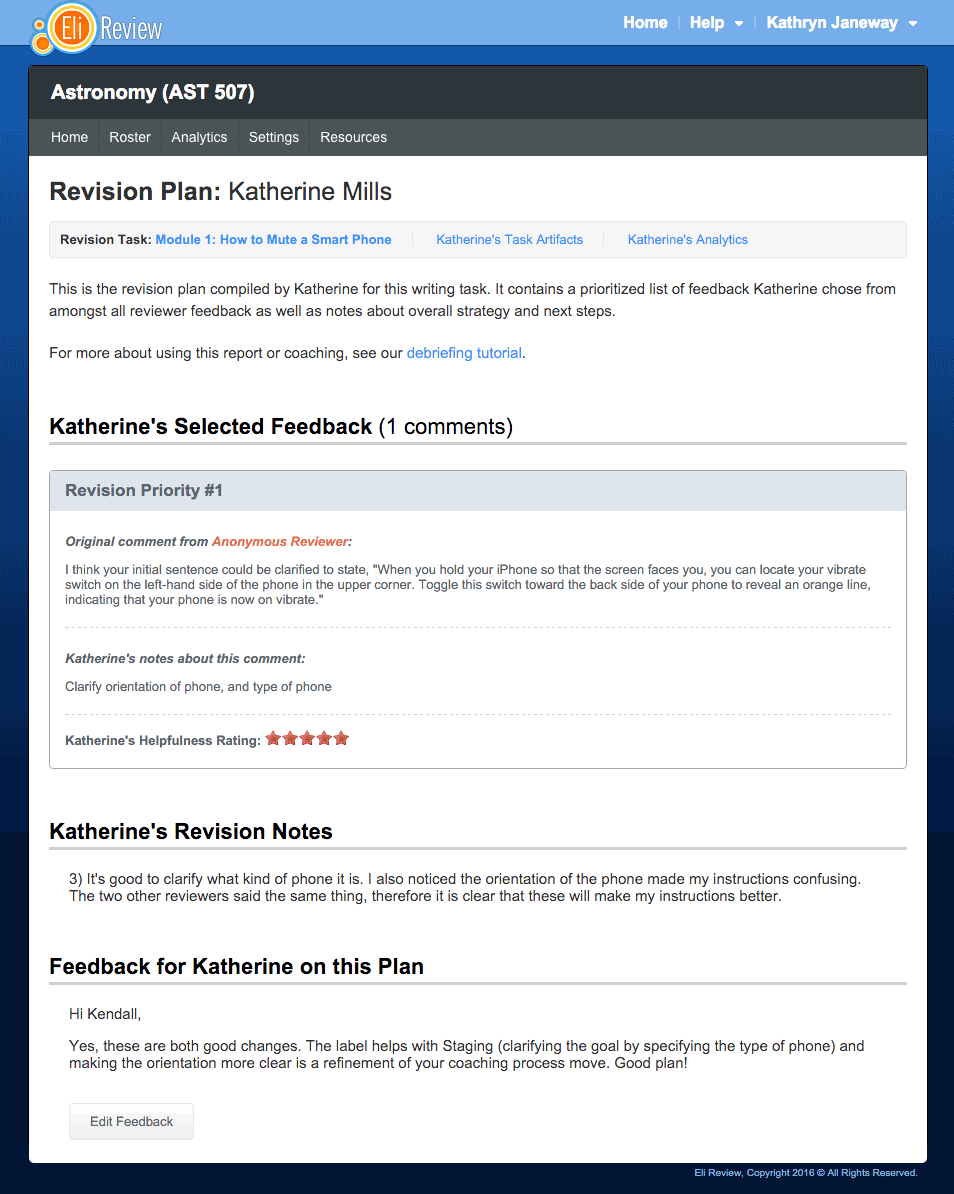
From here, you’ll be able to see:
In addition to seeing the student’s plan, instructors can leave feedback for the student. The “Feedback for Student” section gives you a space where you can compose a response to the student, offering advice on prioritization, if they addressed all of their reviewer concerns, etc. Watch our video on instructor feedback for more details.
Printing – You can use the browser’s settings to print the revision plan.
For details about the student experience, see our tutorial and the Revision Plan section of the Student User Guide.