Once you’ve created an account, you’ll be taken to your Instructor Dashboard, which you’ll find to be empty since you haven’t created any courses yet. First step – create one!
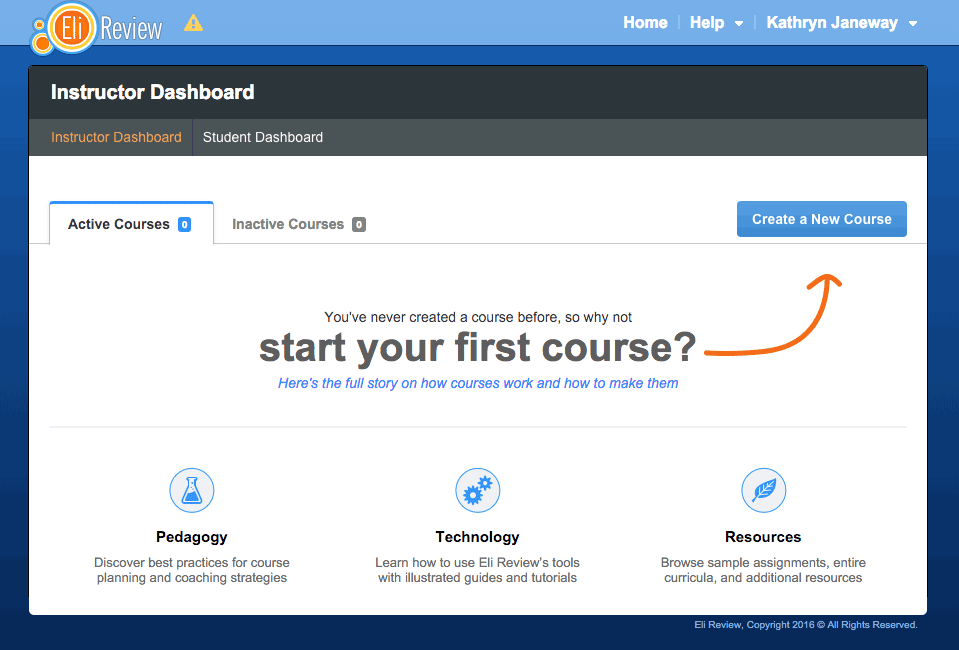
Once you’ve created a course, you’ll see it listed under the Active Courses tab on the dashboard. Click the name of the course you want to work with, and you’ll go to the Course Homepage.
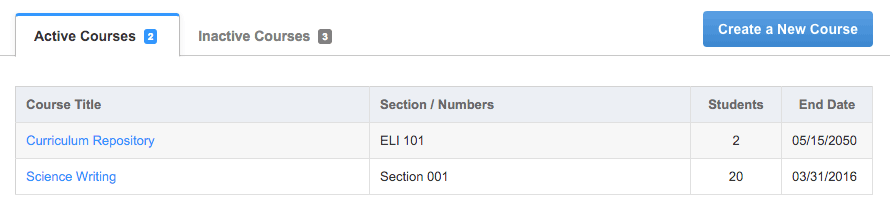
As courses end, they’ll be moved to the Inactive Courses tab. You can access all of your old courses, including your work and student submissions, via this tab. Nothing ever goes away in Eli Review.
Once you click on the name of an active or inactive course from the dashboard, you’ll be taken to the homepage for that course. In a new course, there won’t be anything to see yet, so you’ll be prompted to enroll students and to create your first task – a writing task.
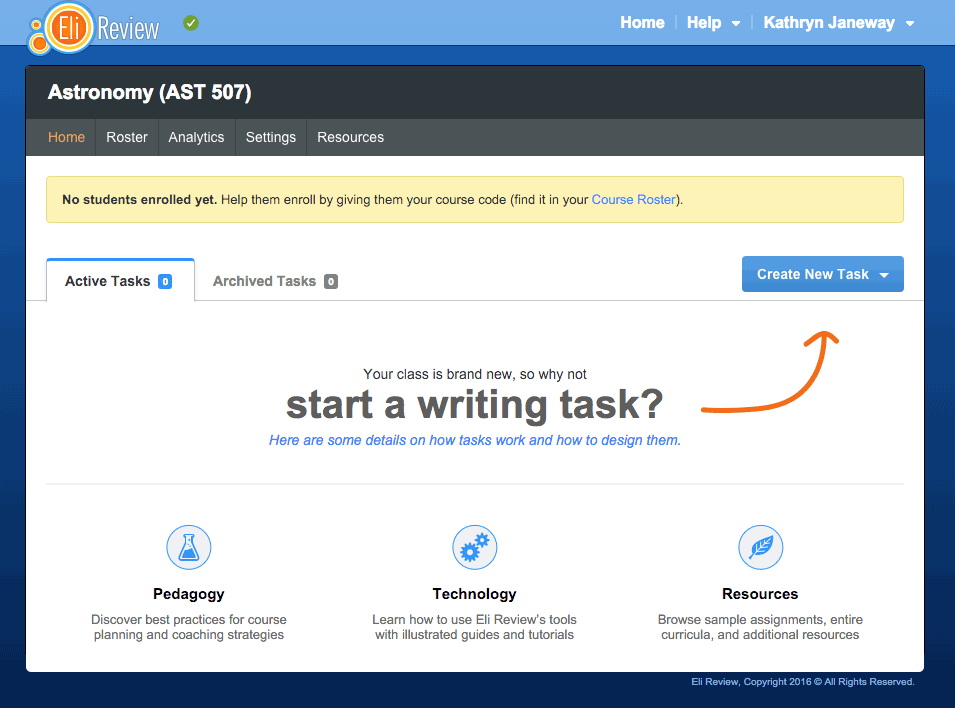
As with the Instructor Dashboard, as you start creating tasks, they’ll be visible on the course homepage, along with a progress indicator, in the Active Tasks tab.
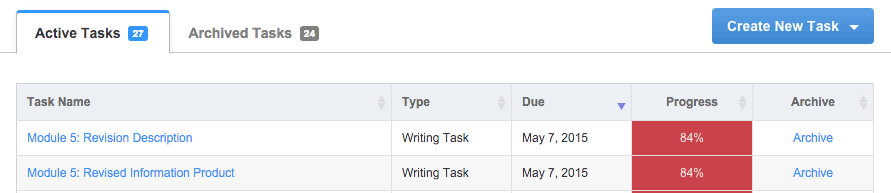
To reduce clutter on your Active Tasks list, click Archive. The Archived Tasks list works the same as the Active Tasks list. Students can view and submit tasks that are Active or Archived. Archiving tasks simply moves them from the front tab to the back tab.