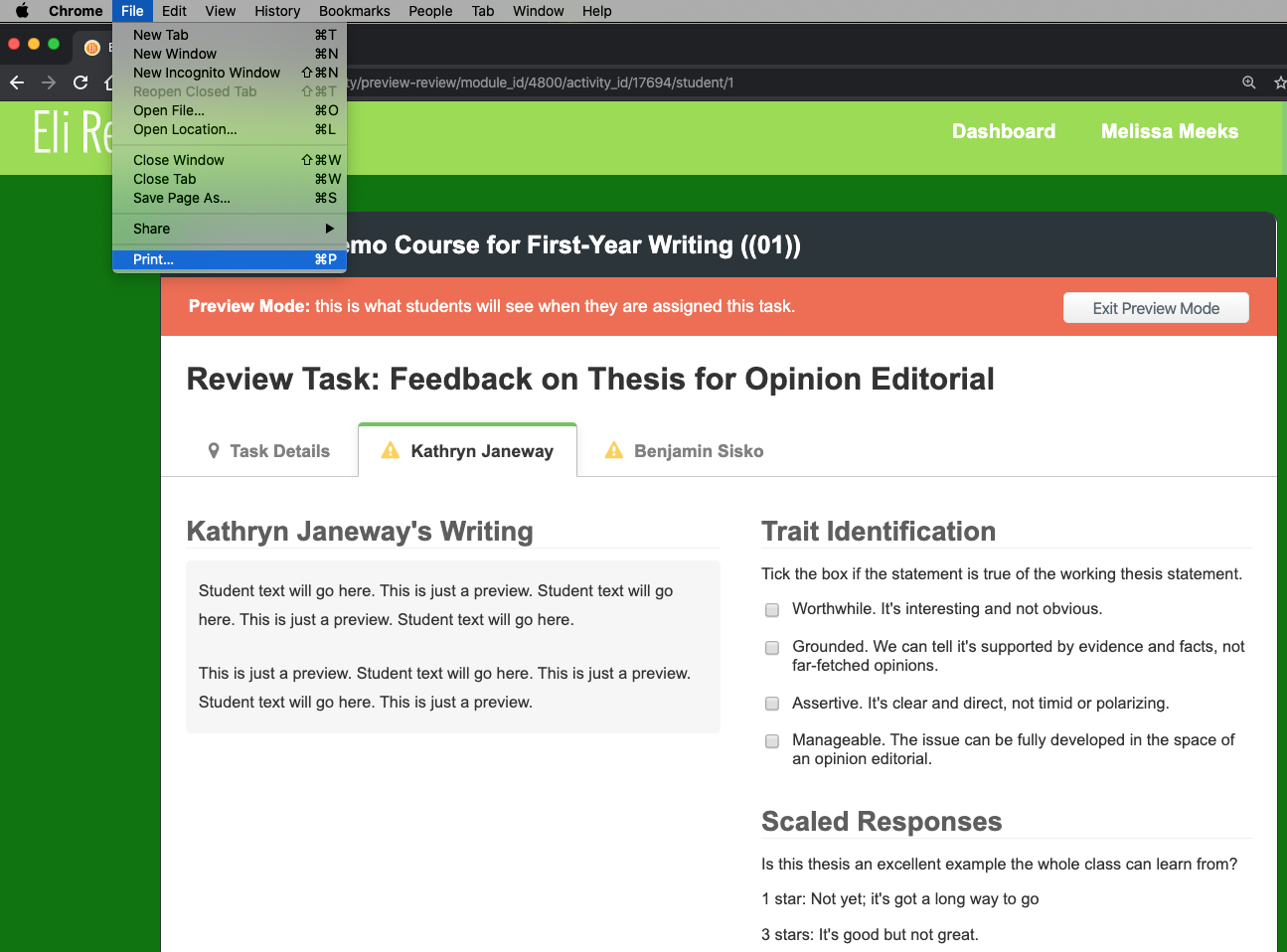Peer feedback works best when students are on-pace together. That’s not a reasonable expectation during covid19 disruptions.
Ideally, students need to submit work in a timely way so that reviewers can give feedback and writers can build revision plans. It’s hard for students who missed assignments to catch up because other students have to go backwards in the process to help them get back on track. This coordination of late work takes extra communication and flexibility.
These three strategies can help students who are running late as writers.
(1) Set generous deadlines for tasks.
The best way to accommodate students who are living disrupted lives is generous deadlines. Many Eli Review courses have this typical routine:
- Monday–Writing is due.
- Tuesday–Peer feedback begins.
- Wednesday–Peer feedback is due.
- Thursday–Revision Plan is due.
Given the disruptions, consider stretching out the deadlines by adding 24-48 hours. Once you figure out a schedule that works for most students, stick to it week-to-week. It’s easier to manage class routines when these are consistent every time, and you can make individual exceptions for students using the strategies below.
(2) Use Automatic grouping to automatically form groups when writers are ready.
Eli is a reciprocal peer learning app, so reviewers partnered with writers who don’t have drafts will see the status “waiting” for the review task in the dashboard until the writer submits the draft and they give feedback.
The student dashboard shows “waiting” when they are grouped with writers who have not yet submitted drafts.
Eli’s Automatic grouping solves this problem by creating reviewer groups of students who have submitted their writing assignment when the review starts.
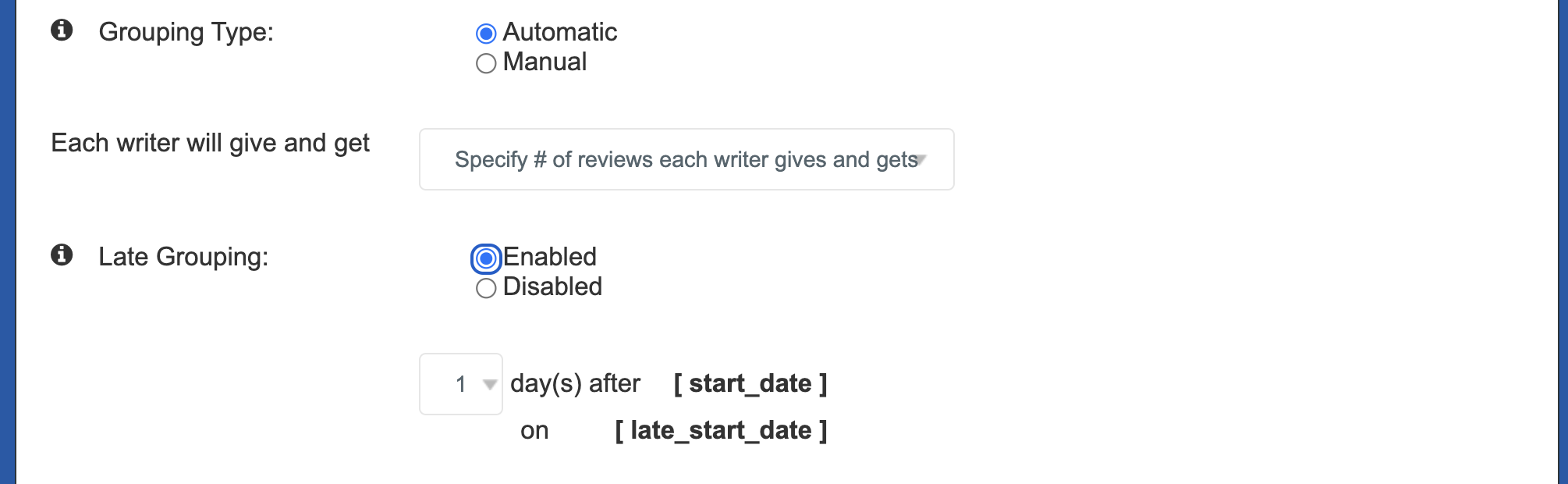
Set a late grouping date to automatically group writers who submitted their writing assignment after the review started.
(3) Use Eli’s “exclude late writers” and then manually add late writers to groups.
In a review task’s manual grouping options, the default setting is “exclude late writers.” This setting guarantees that every reviewer can give feedback to everyone in their group.
To accommodate writers without drafts, instructors can build groups in two steps:
- With “exclude late writers” checked, use the dropdown “specify # of reviews each writer gets” to put writers with drafts in groups.
- Then, click “add group” and drag and drop all writers without drafts into those groups.
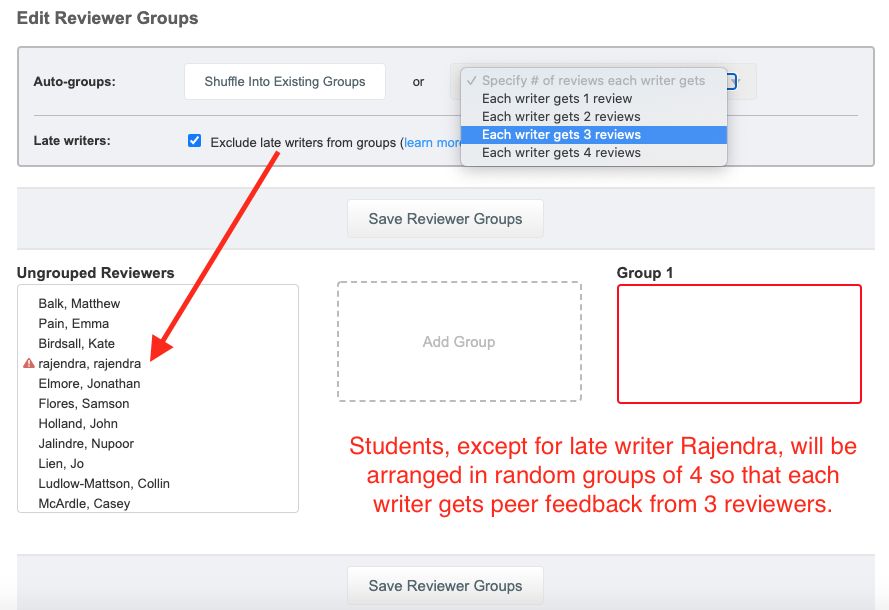
This video shows the steps.
Putting students who have not submitted draft together means that those writers will need to be flexible. Some peers will be able to submit a bit later, and some won’t.
If you use this strategy, you might include this message announcing the review task in your email or course management system to students :
To give everyone the best chance at giving and getting peer feedback on this week’s review task [include deep link], writers whose drafts were submitted before [time] are grouped together, and you can give feedback and complete the task by [due date].
Those without drafts are also grouped together, and you will only be able to give feedback as your peers submit.
Check Eli a couple of times a day to see if your peers have caught up as writers. If so, you can give feedback. If not, you will see “incomplete” or “waiting” for the review task.
Don’t worry: I know that your work as a reviewer is affected by the availability of writers’ drafts, so I’m not deducting points if you can’t “complete” the review task. You will get credit for the work you CAN do.
(4) Give writers an option for peer feedback outside of Eli Review.
During this disruption, students may need options for getting feedback without the give-and-get, time-dependent interactions in the app.
You can make a PDF of the review task questions and post that in your course management system.
Students can give their drafts and the PDF to a non-class member (house mate, family member, friend). They can submit to you over email or in a submission dropbox in your course management system.
The following steps produce a PDF of your review task questions:
- In any review task, click on “Student Preview,” which in an assigned review is on the top left and in a “draft” review is at the bottom.
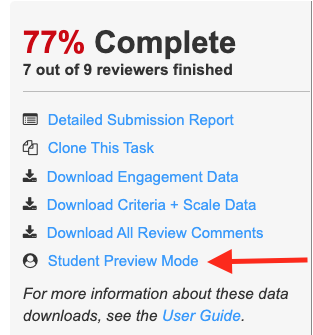
- In the preview, click on your favorite StarTrek captain’s tab: Kathryn Janeway or Benjamin Sisko.
- From your browser’s toolbar, choose File > Print. Adjust printer settings (zoom, portrait/landscape), and select “Print as PDF.”
Post the PDF as an alternative method for completing the peer feedback assignment, and be sure to tell students how to submit their feedback to you (dropbox or email).