Writing Tasks are the most straightforward student activity in Eli Review. They are first stage in the Write – Review – Revise cycle, where the purpose is to submit writing to receive feedback from classmates.
An instructor assigns a piece of writing by describing what they want written and assigning a due date. Writing Tasks come at the beginning of the write-review-revise cycle; what students submit for a writing task will go through both a review and revision.
The Course Home Page contains a list of all tasks. The most recent tasks will be featured in the “Active Tasks” section at the top while completed tasks can be found in the “Archived Tasks” section near the bottom of the home page. Clicking the name of an incomplete writing task will open the “Submit Writing Task” feature.
There are two ways your instructor might ask you to submit a writing task: as text or as a file.
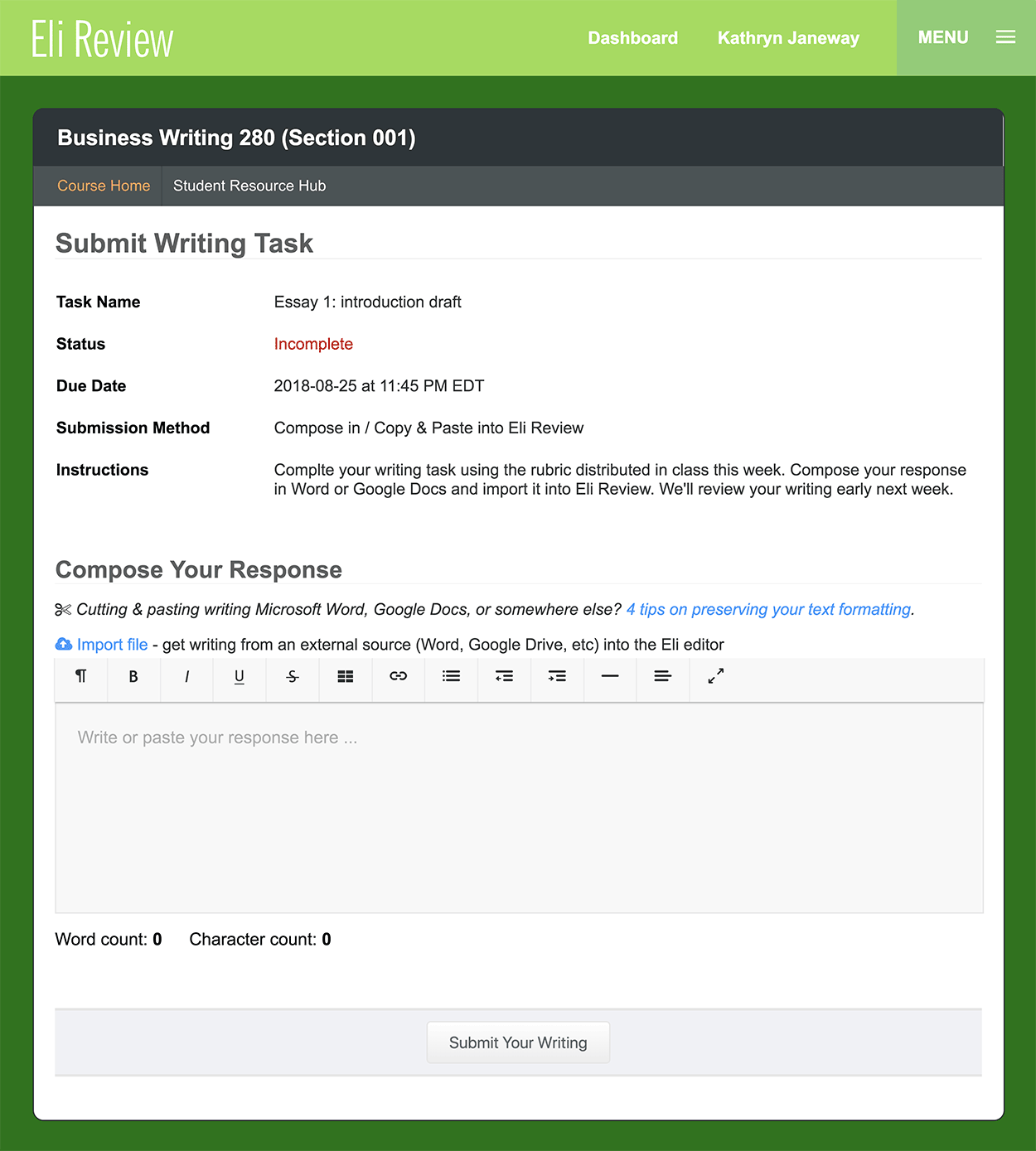
If your instructor asked you to submit text for a writing assignment, you can complete the assignment one of three ways:
If you submit text by copy/pasting or by importing, be sure to review your writing before submitting – neither method is perfect and formatting is sometimes lost, so double check and make sure everything looks right. Check out our four tips for preserving your formatting.
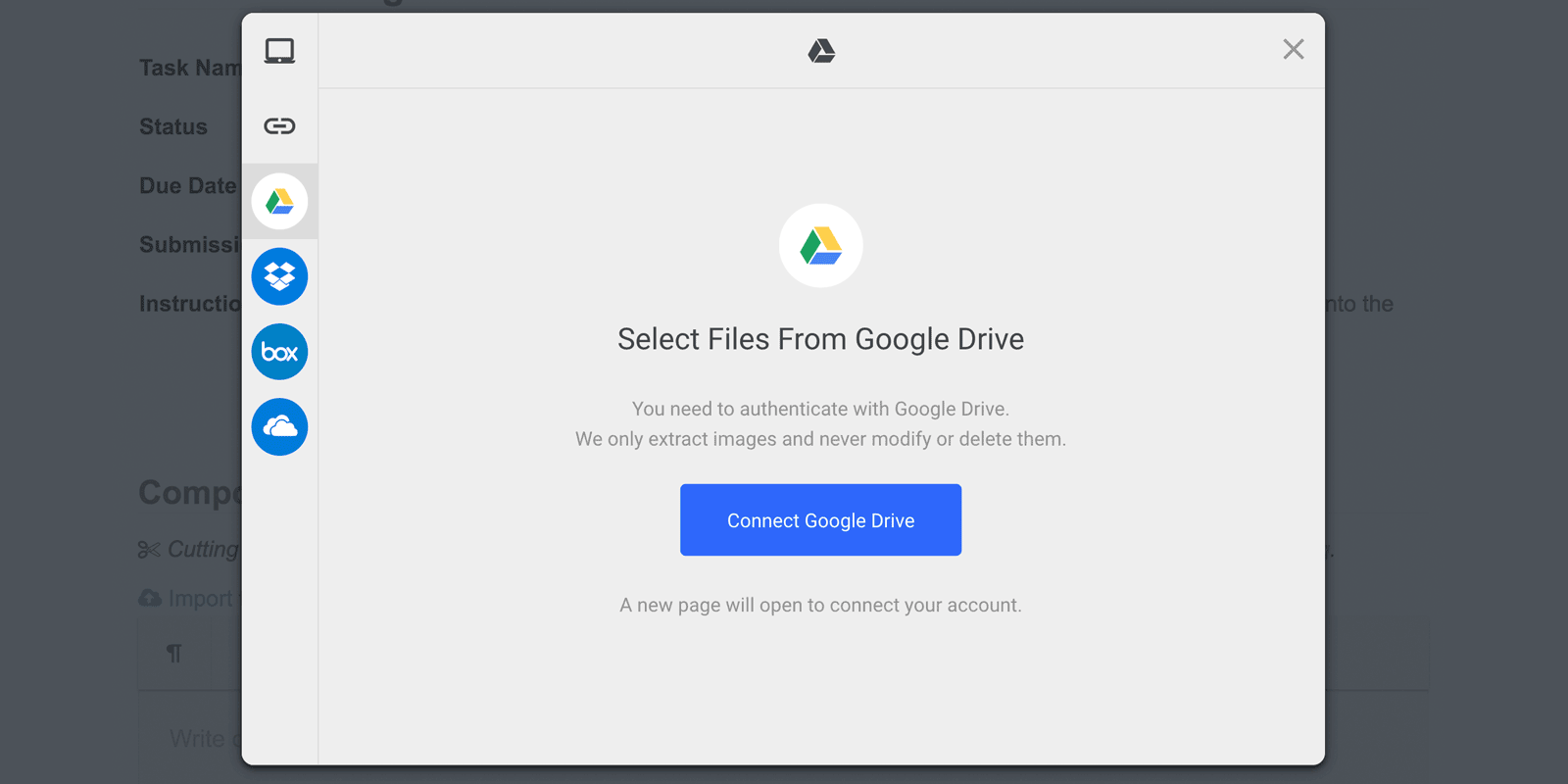
If your instructor asked you to upload a file, instead of the WYSIWYG editor you’ll see a button labelled “Choose a File to Upload”. Clicking that button will open a window like in the screenshot above that will allow you to choose a file from your computer or one created in another app (Google Drive, Dropbox, etc).
Keep the following details in mind when uploading files:
If you upload from a cloud storage option such as Google Drive, Box, DropBox, or OneDrive and you get an error, try saving your file as PDF, then upload again. Or, try saving your local device before you upload.
Students can resubmit a writing task up until the due date specified by the instructor. If you upload the wrong draft or if you later change your mind about your submission, students can resubmit their draft until the due date.
After the due date has passed, if you’ve already submitted to the task, you’ll have to ask your instructor or [email protected] to remove your submission.
After the due date has passed, if you’ve NOT already submitted to the task, you’ll be able to submit once. Since the due date has passed, you’ll need to ask your instructor or [email protected] to remove your submission if you need to make a change.
Revision Plans – students can begin preparing a revision plan immediately after a writing task has been submitted. Revision plans work best when they incorporate feedback from the review process, but writers can begin planning to revise a writing task at any time. Learn more about revision plans.
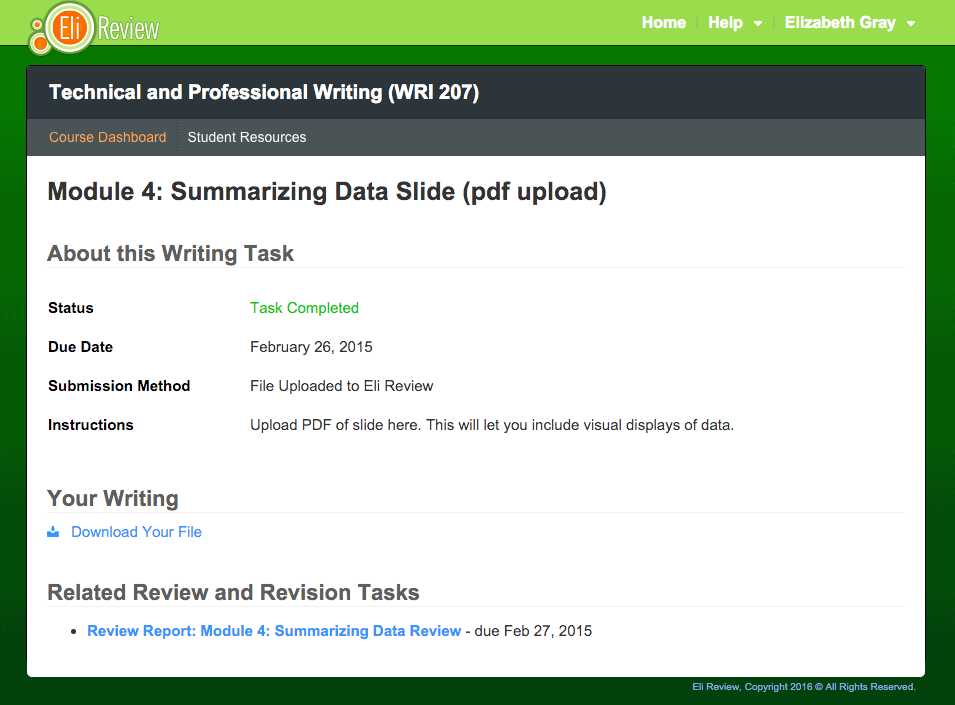
Related Tasks – once a student has submitted their writing, the writing task display will show other tasks related to it, particularly review tasks and revision tasks, making it easy to navigate all of the tasks in a write-review-revise cycle.