In our first professional development module, we demonstrated that feedback is essential to learning. We think about feedback-rich classrooms as “safe and smart” learning contexts, or classroom communities in which students feel comfortable enough to risk engaging and learning with each other.
To know if the feedback-rich environment is having its desired impact on learning, Eli Review watches for important writer behaviors and gives teachers rich reports of student engagement.

As spring courses wind down, active Eli instructors can see data (compiled during formative assessment) that inform their summative assessments of individual students and the class as a whole. This series aims to demonstrate how to investigate your own course to draw evidence-based conclusions about learning.
In our Twitter feed and in our blog posts over the next weeks, we will model how to use the engagement data in Eli Review to answer two key questions:
- To what extent was this course a feedback-rich environment?
- To what extent was this feedback-rich environment helpful?
We’ll share Eli’s analytic reports from Bill Hart-Davison’s active Technical Writing course. Bill has previously shared his reviews tasks for this course in our Curriculum Resources; you can add them to your library, if you’d like.
To start, we’ll focus on two reports, the Engagement Highlights and Trend Graphs available in Eli’s Course Analytics. Though we’ll use the live data from Bill’s class, you can use these features with your current and previous classes, too, by following these steps:
- Click on the name of a current or previous course from your Course Dashboard.
- From the course homepage, click the “Analytics” link. “Engagement Highlights” are shown first.
- To see the “Trend Graphs”, click that tab. Access different graphs using the dropdown menu.
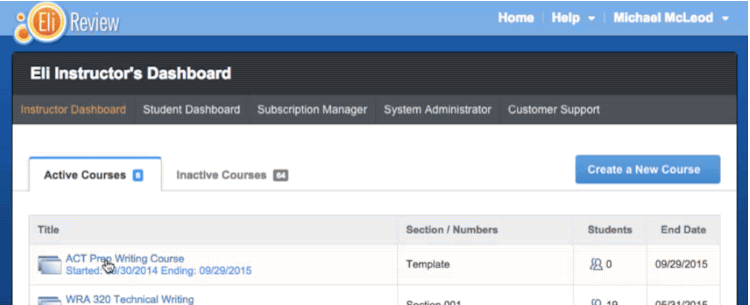
We hope you’ll follow along with us and investigate your own classes. Please share your findings on Facebook or Twitter with the hashtag #seelearning!
- Want to learn more about interpreting your course data? See the Course Analytics user guide or read more about using formative feedback as evidence of learning.
- New to Eli Review? Here’s a breakdown of how to get started.
Want to talk to a human about how to interpret your course data or how to get started? Contact Melissa Meeks, director of professional development.



